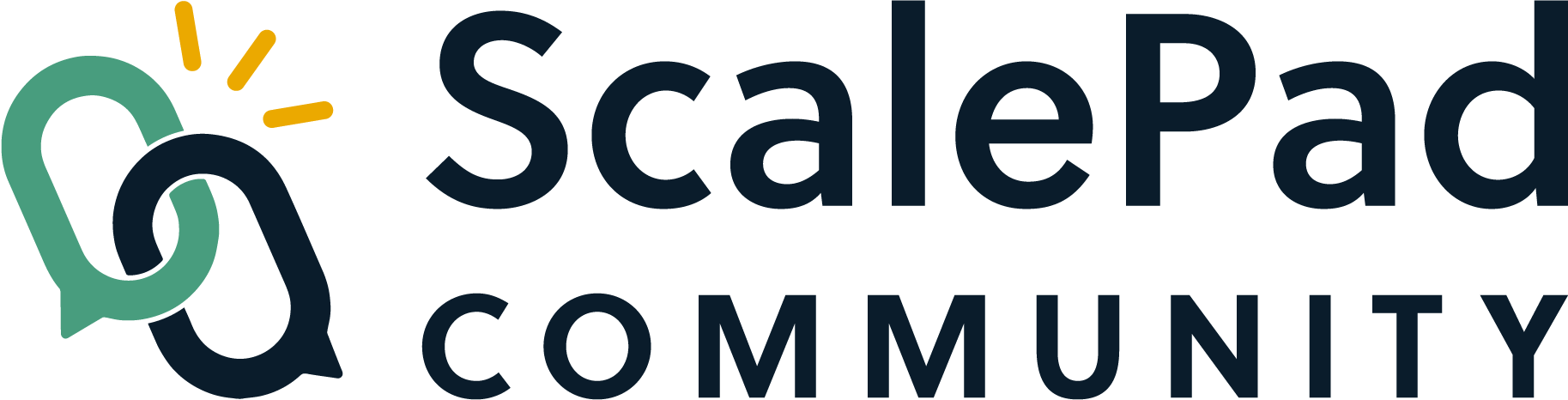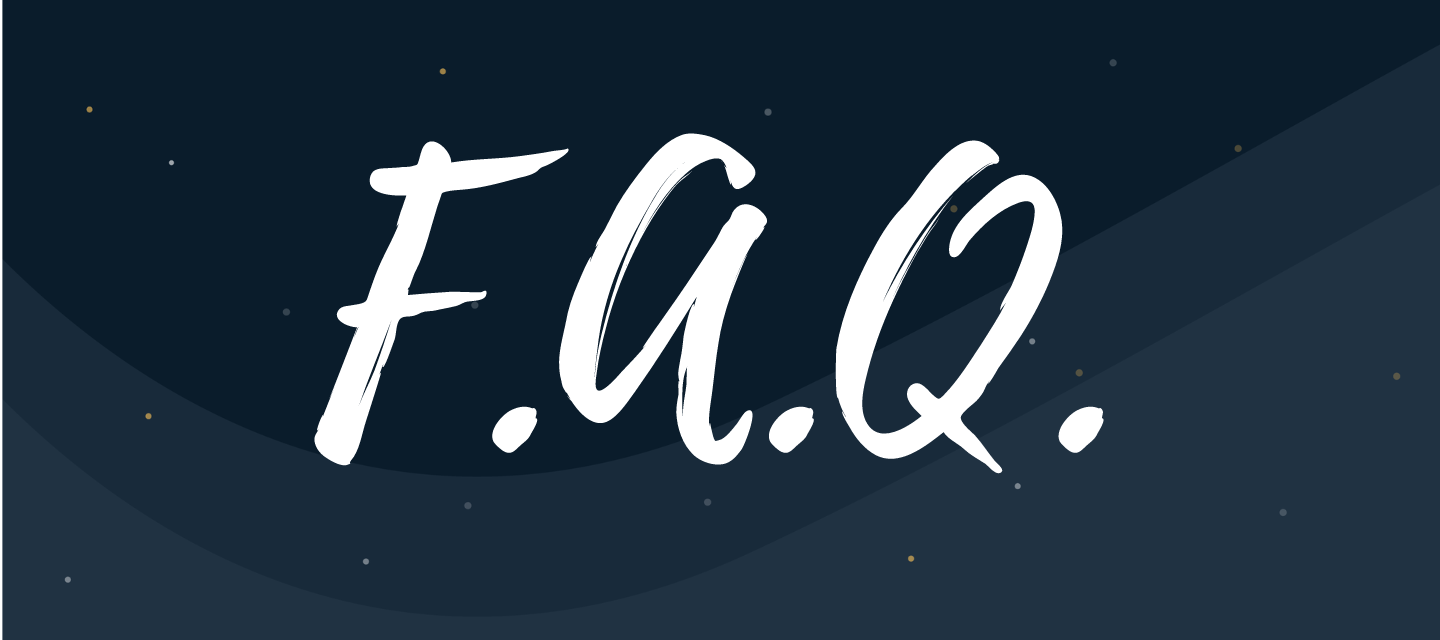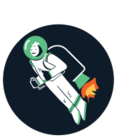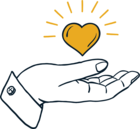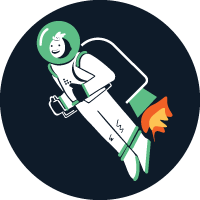Below you’ll find answers to all of the most commonly asked questions when members first enter in the ScalePad Community. We recommend reading through the FAQ article now but make sure you save this page. As you continue on your journey to become a community wizard, this page will be a helpful resource for any questions you may have.
Table of Contents:
How do I create an account on the ScalePad Community?
To join the ScalePad Community:
- Navigate to https://community.scalepad.com/
- Select LOGIN in the top right corner.
- You can then choose to create an account OR login using the ScalePad SS0.
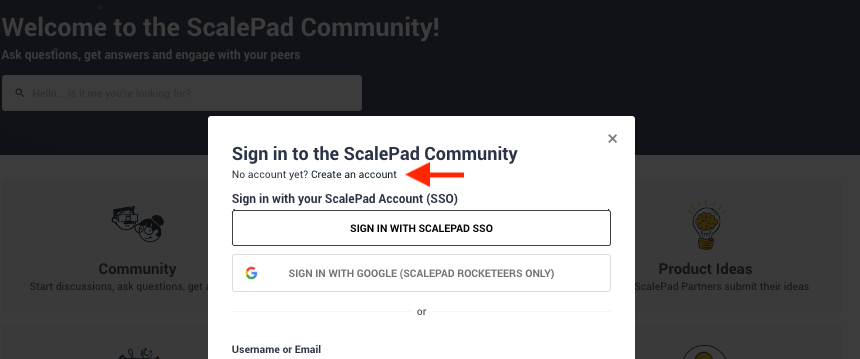
- Set up your username and account information (we recommend using the email you use to log in to ScalePad products)
- An email will then be sent to authenticate your account.
- YOU'RE IN!
You can also utilize the ScalePad SSO to log in/ create your account.
- Click LOGIN in the top right corner
- Use the "Sign in with ScalePad SSO" option and follow the steps to create an account.
I’m new to the ScalePad Community, where do I begin?
Start your adventure with the ScalePad Community by reading our Community Guidelines and Code of Conduct and checking out our Getting Started Guide, and exploring!
How do I edit my profile?
-
Click on your username icon at the top right of the page, and select “My profile”
-
Click “EDIT PROFILE”
-
Fill in the information for the remaining fields.
-
Update your forum signature with relevant details.
-
Pro tip: Don’t forget to add an avatar! It needn’t be a picture of yourself; just ensure it is appropriate. It helps add credibility to your profile while conversing with other community members.
What is the title next to my name?
The title next to your name identifies your ScalePad Community rank to other members. You’ll notice ScalePad employees’ ranks to be either be ‘Rocketeer’ or ‘Community Manager.’ As a member of the ScalePad Community, the more you participate in discussions, submit questions, or create Product Ideas, the faster you’ll move up in rank. Generally, everyone begins at a ‘Visitor’ or ‘New Member’ rank. As you engage with the platform more, your rank will increase. Some of our other ranks include; Helper, Influencer, Brainy, Genius.
How do I create a new discussion or ask a question?
Start a new conversation or ask a question by selecting the ‘+ New Topic’ button next to your avatar. Some pages also have dedicated buttons to create a topic.
Before you post, follow the best practices below:
- Find the right place for your question or conversation. Choose the correct category or product area for your discussion. You can create a new topic by navigating to the particular discussion topic and selecting ‘+ New Topic.”
- Kind. Decide if your topic is a Question, a Discussion, or Product Idea.
- Questions are for when you need a solution for a specific question or problem.
- Discussions are for when you want to share something and involve the community into a discussion.
- Product Ideas are for when you have an idea or suggestion for a product improvement or new feature.
- Title - A short but descriptive title is best, and ensures it can more easily be discovered through search and related topics.
- Description - Here’s where you can give us the goods-be as descriptive as possible! Where adequate, provide a specific use case or example of what you’re trying to do. This will help others understand the context of your question or idea.
- Category or Product Area - Depending on your topic type, ensure you select an adequate Category (Questions and Discussions) or Product area (Product Ideas).
- Tags - Tags are extremely useful for searching and finding content. Tag your topic with any relevant tags that could make it easier to discover.
How do I edit/delete a post?
If you made a mistake while writing your post (don’t worry, it happens!), or if you simply want to add more information, then you can do this by following these steps:
- Go to the post you would like to update.
- Click the ellipsis (three dots) in the bottom-right corner.
- Click Edit.
Please note: It’s not possible to delete community posts or edit their titles. If you need to delete a post or change a title, please contact @andrea.ayala via private message.
What do each of the categories within the community mean?
-
Community: A place for questions and discussions around products, community, and Learning.
-
Getting Started: All the content you’ll need to get set up for success within the ScalePad community.
-
Announcements: Where we will post new Community and Scalepad news.
-
Lounge Area: A place to hang out, engage with your peers, and meet new friends!
-
Integrations: Discuss new integrations, solve problems, get answers.
-
Scaling Your Business: Discover new ways to grow your business with the help of the ScalePad Community.
-
-
Products & Services: A central location for the products and services under the ScalePad umbrella.
-
Product Ideas: Submit new product ideas, upvote existing ideas, and engage with our product team to influence ScalePad’s roadmap.
-
Product Updates: A space for you to stay updated with all the latest product and services announcements.
-
Groups: Find a topic-specific group and start engaging!
-
Events: Discover and sign up for any of our upcoming webinars or meet the ScalePad team out on the road!
How do I subscribe to pages and discussions?
Each time you start a new topic or conversation, you will automatically be notified via email when that topic receives a reply. If you want to subscribe to a particular topic within a Subcategory, click ‘Subscribe’ at the bottom of the topic.

Once you click, the star becomes solid to let you know you are now subscribed. To unsubscribe, click that same area which now says Unsubscribe.
How do I send a private message to someone?
You can send private messages in two ways:
- Hover over the avatar of the person you would like to message and click the envelope in the top right corner.
- Open that member’s profile by clicking on their name and select ‘Send Message.’
How can I contribute to ScalePad’s product roadmap?
You can find a list of ideas under the ‘Product Ideas’ menu. To create a new Product Idea:
- Click the + New Topic button at the top-right of the page, or click here.
- Kind - Select ‘Product Idea’ as the kind.
- Title - Once you begin typing a title, the similar ideas will be discovered (to prevent creating a duplicate idea)
- If an idea has already been submitted: please visit the existing idea and upvote it or leave a comment if your additional details.
- If an idea has not been submitted, finish creating the new idea Title - short and sweet is best
- Description - Describe your Product Idea or improvement in as much detail as possible. Give specific use cases as this makes it simple for the team to review your Idea.
-
Product area - Select the relevant product area (e.g. Lifecycle Manager).
Pro Tip: The Product area ensures ideas are properly categorized along with the relevant product.
- Tags - Adding tags can help improve discoverability of your Idea
Once created, your Idea will have a status of “NEW”. Our team will then review the submission, and update the status to “VERIFIED”.
Note: When verifying a Product Idea, our team checks for duplicate ideas, workarounds, and ensures that existing features for the requested functionality don’t already exist.
What’s the difference between Questions, Discussions, and Product Ideas?
-
Questions are your best bet if you need answers about a ScalePad product, service, or even MSP-related operations, challenges, etc. Questions could also be considered support requests. Please ensure to mark any replies that solve your question as answers or helpful.
-
Discussions are best when you want to share your experience, best practices, and helpful resources or involve the community in the discussion, get your thoughts out and have other Community members or ScalePad Rocketeers collaborate!
-
Product Ideas are ideal when you want to share a new feature request or improvement with the ScalePad product team.
How do I delete my ScalePad Community account?
ScalePad Community members are unable to delete their accounts themselves. While we hate to see you go, If you wish to have your account deleted, please contact
Please Note: Deleting your community profile doesn’t automatically delete your posts - they will be anonymized.
Not finding an answer to your burning question? Feel free to reach out to