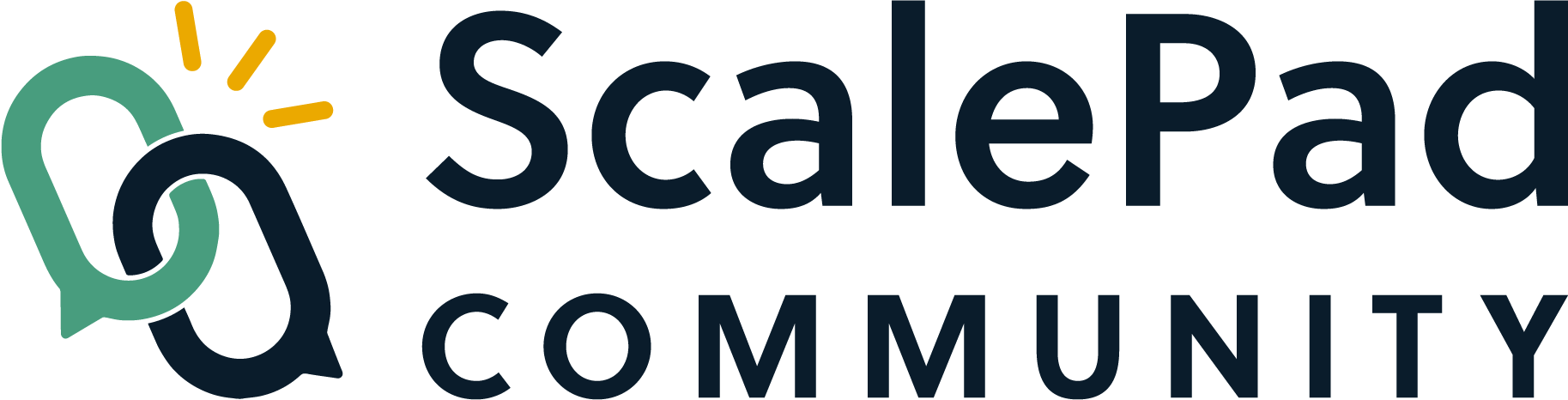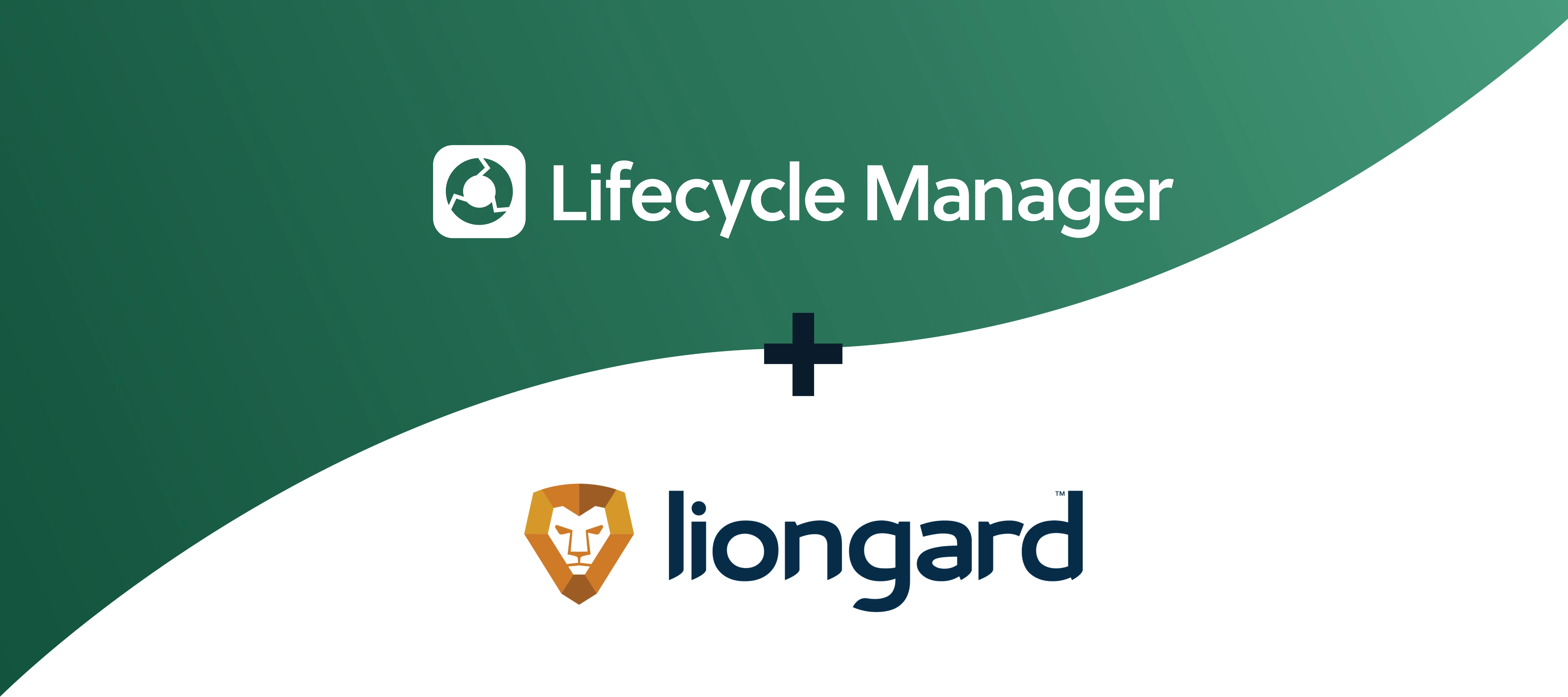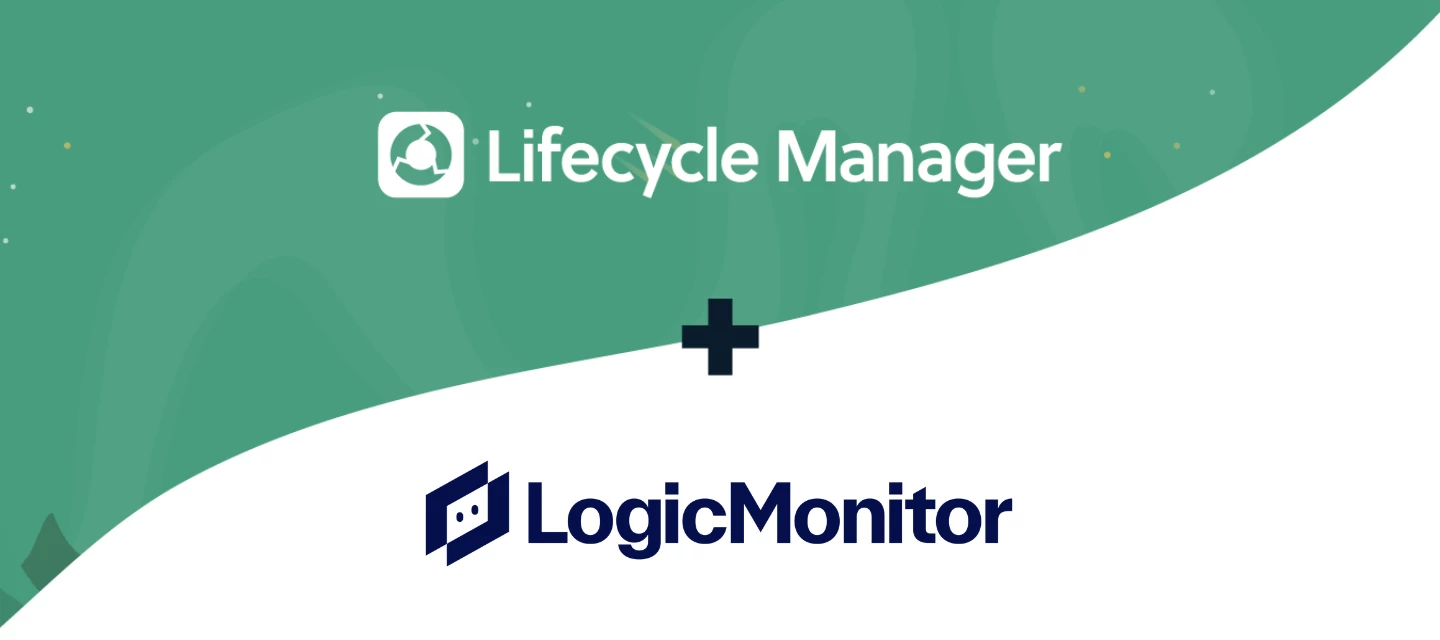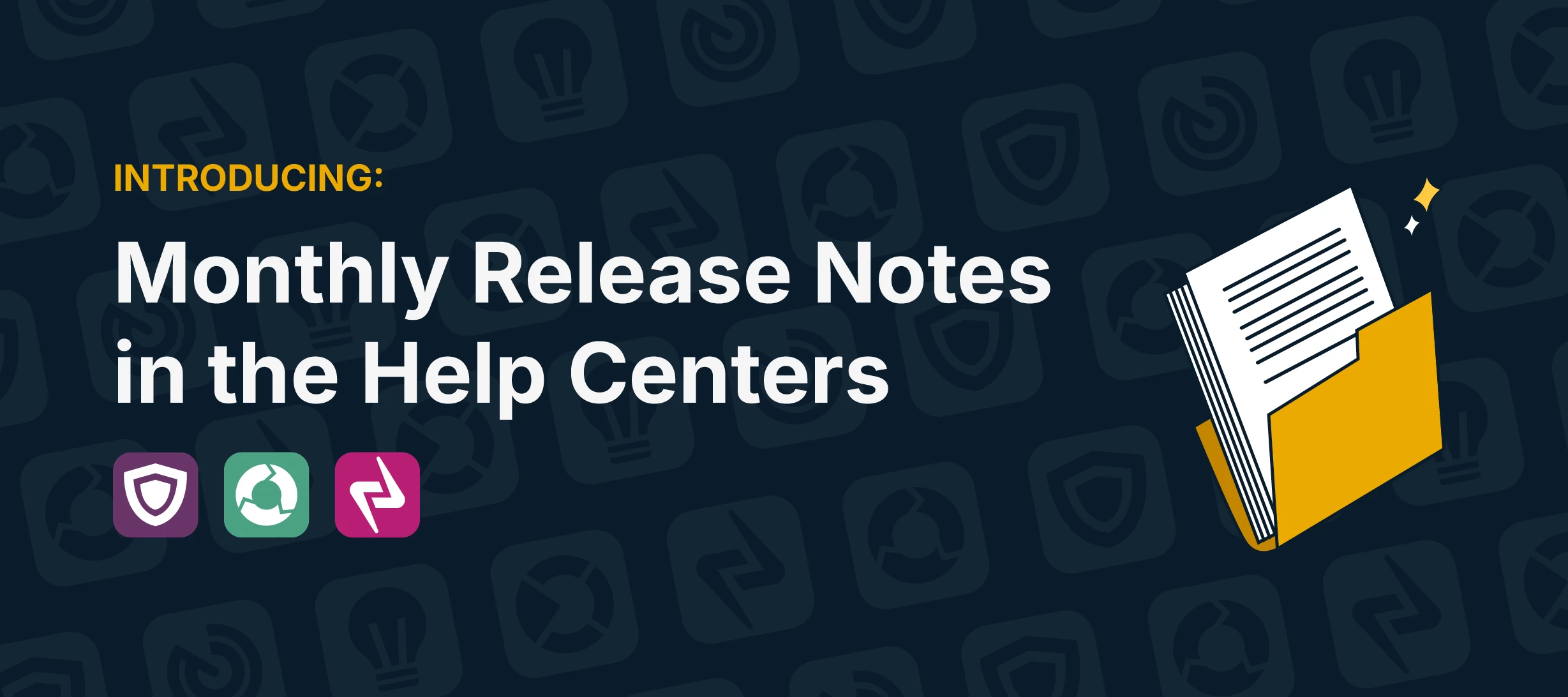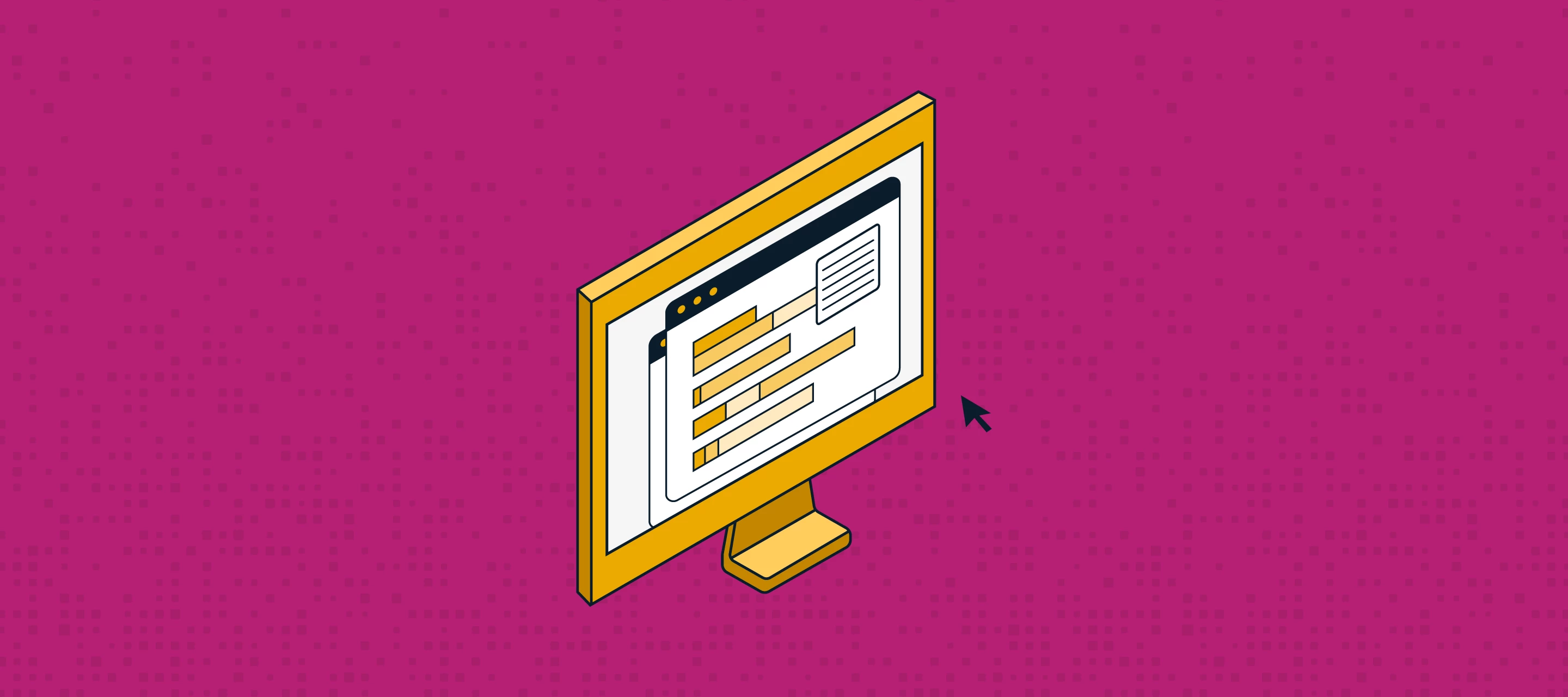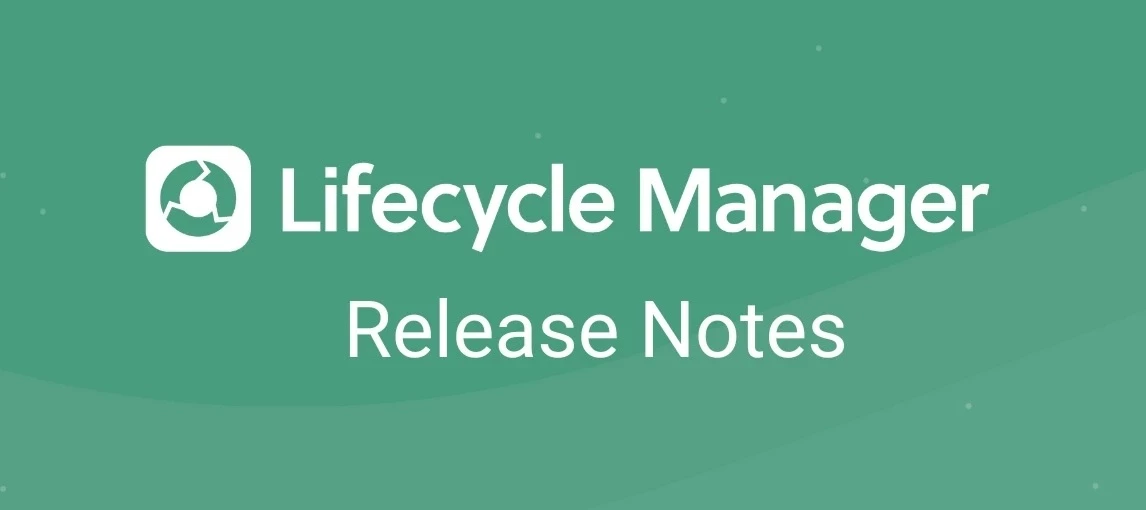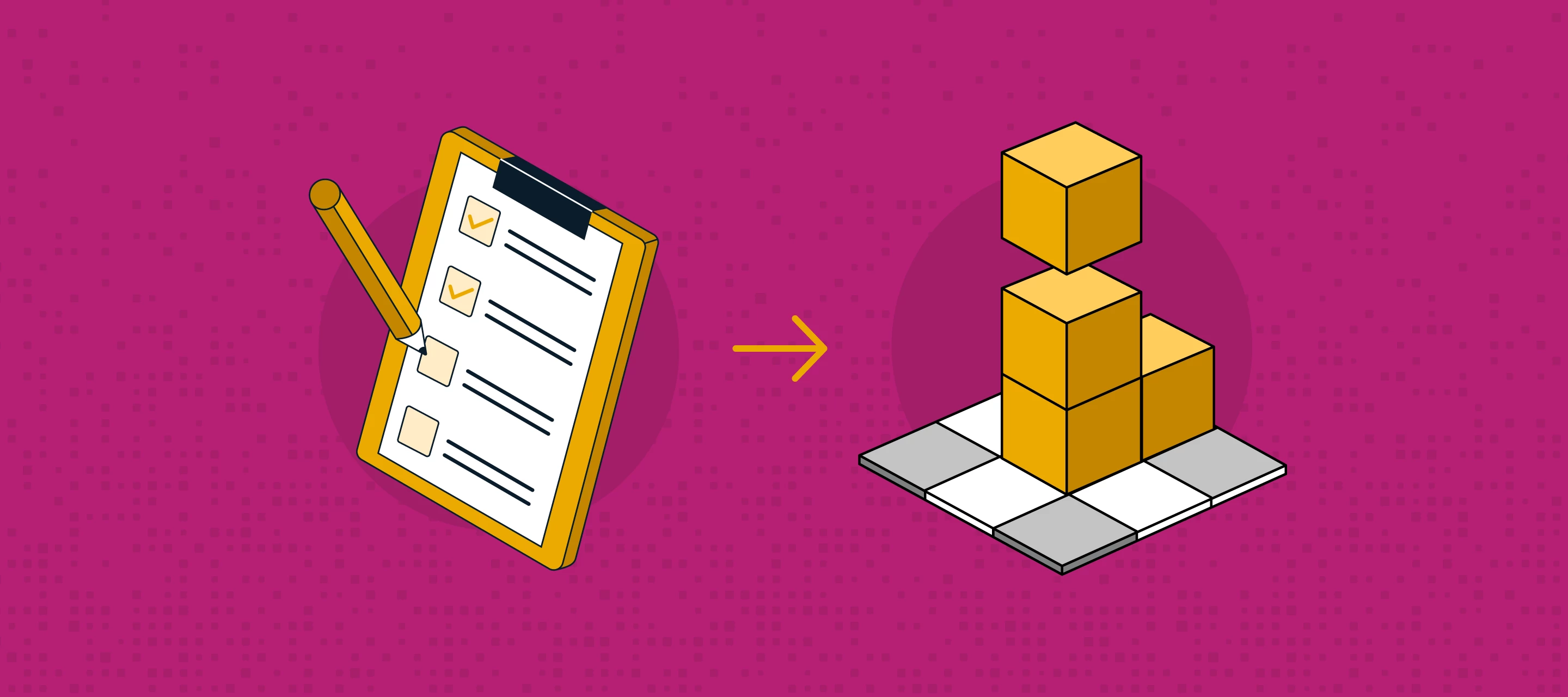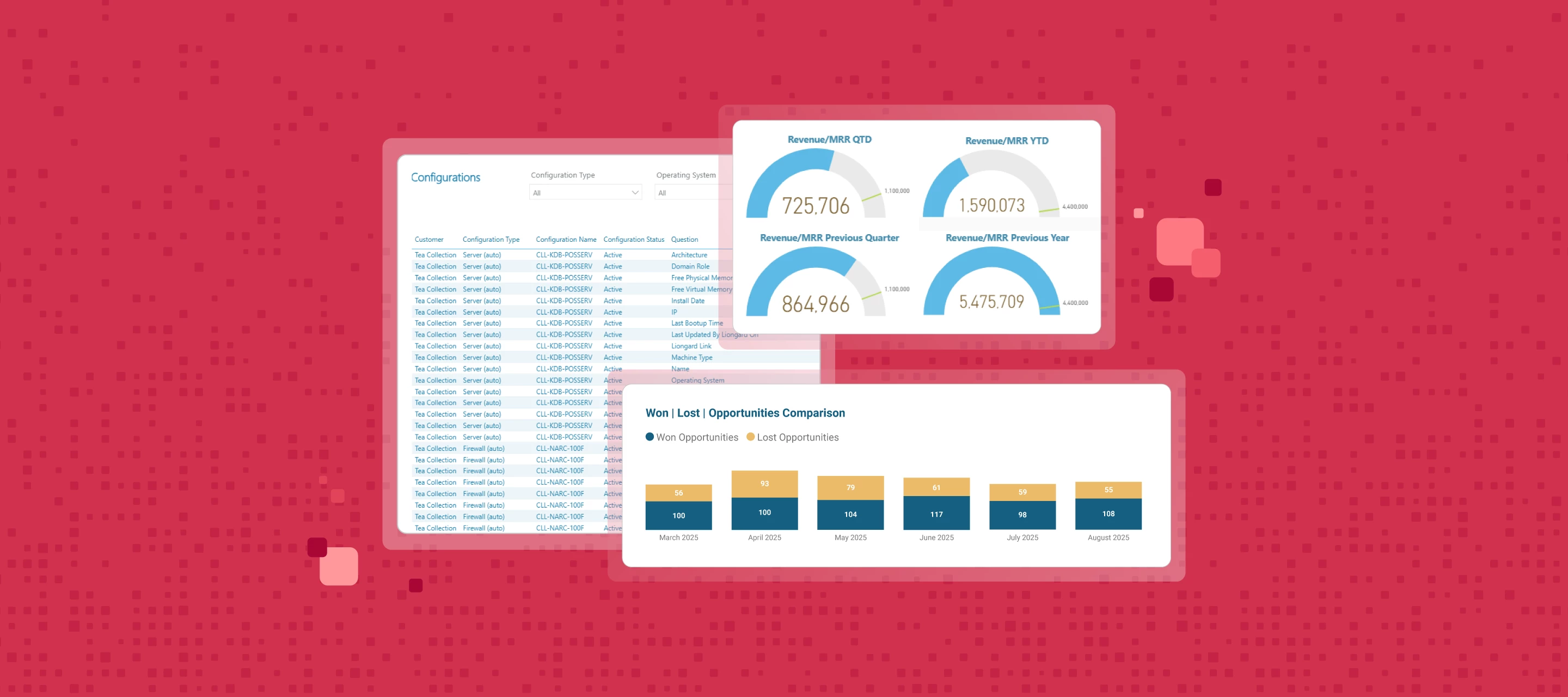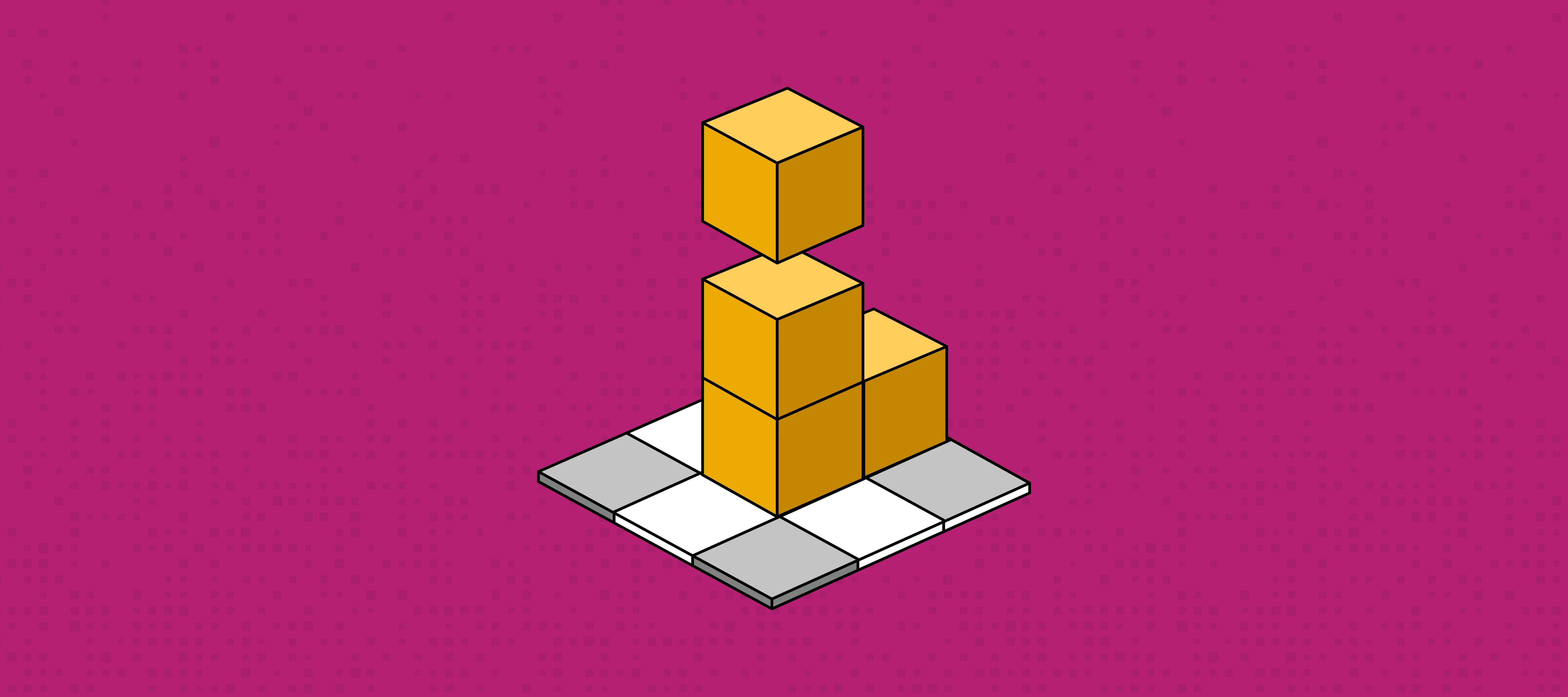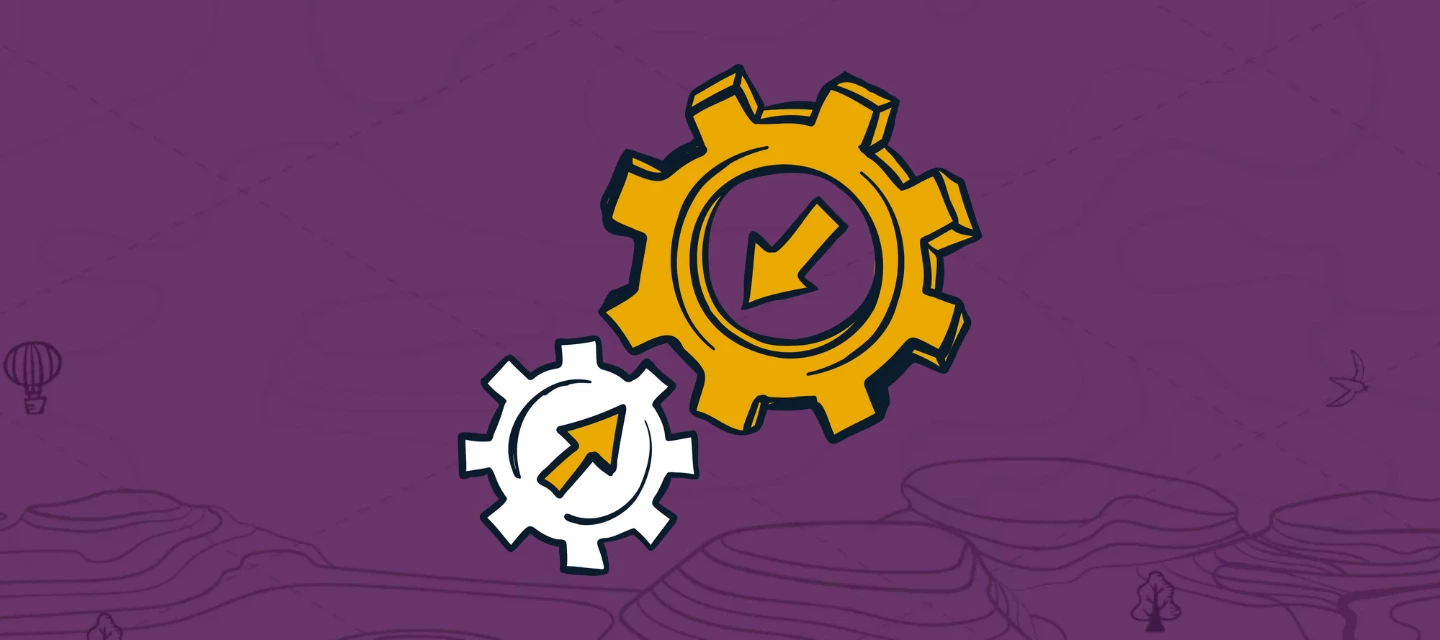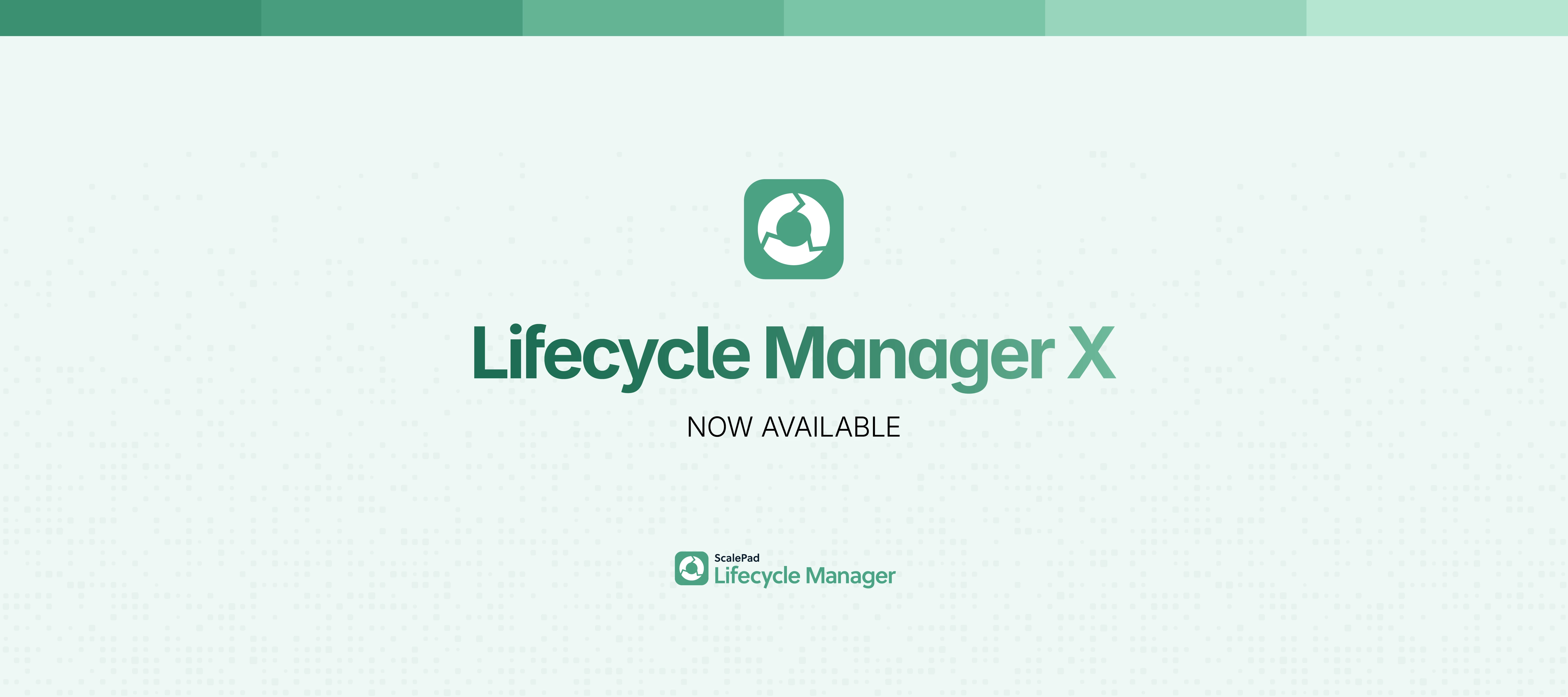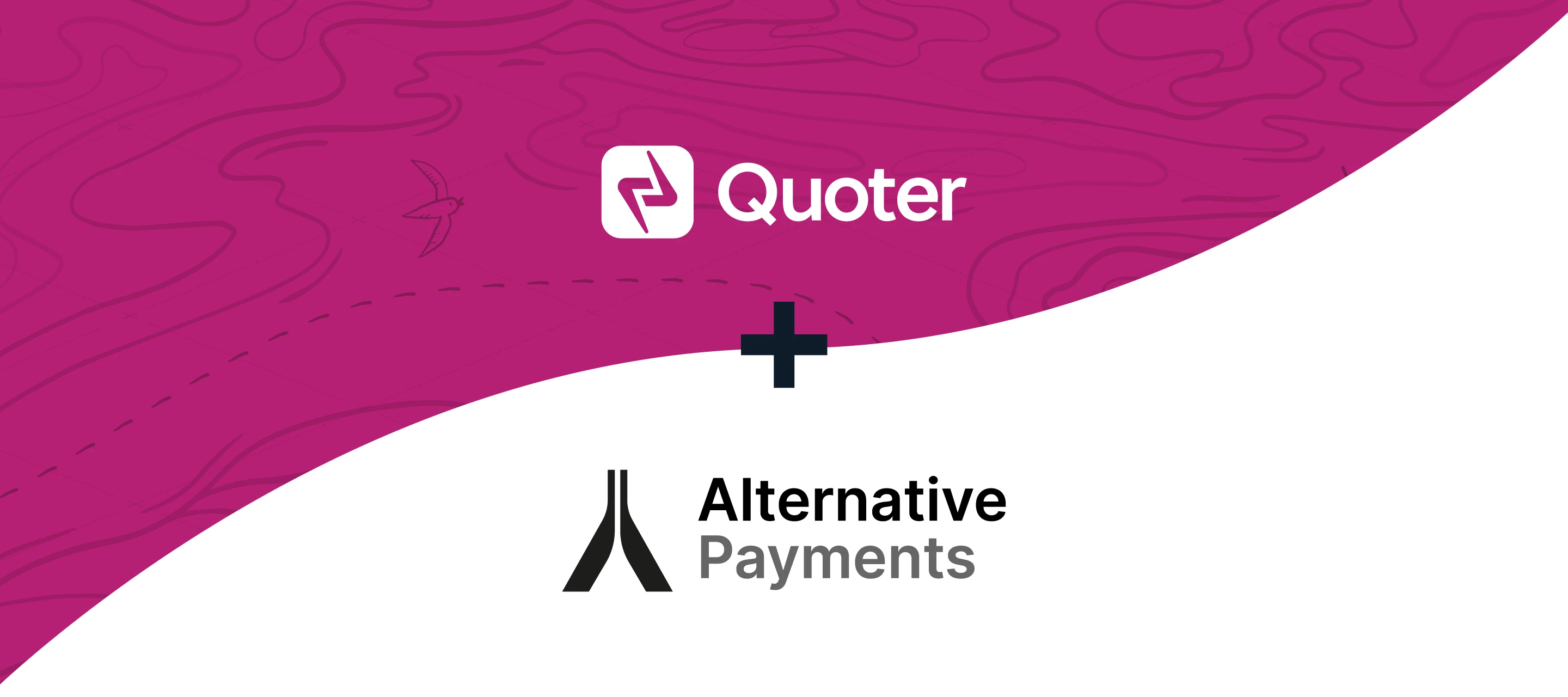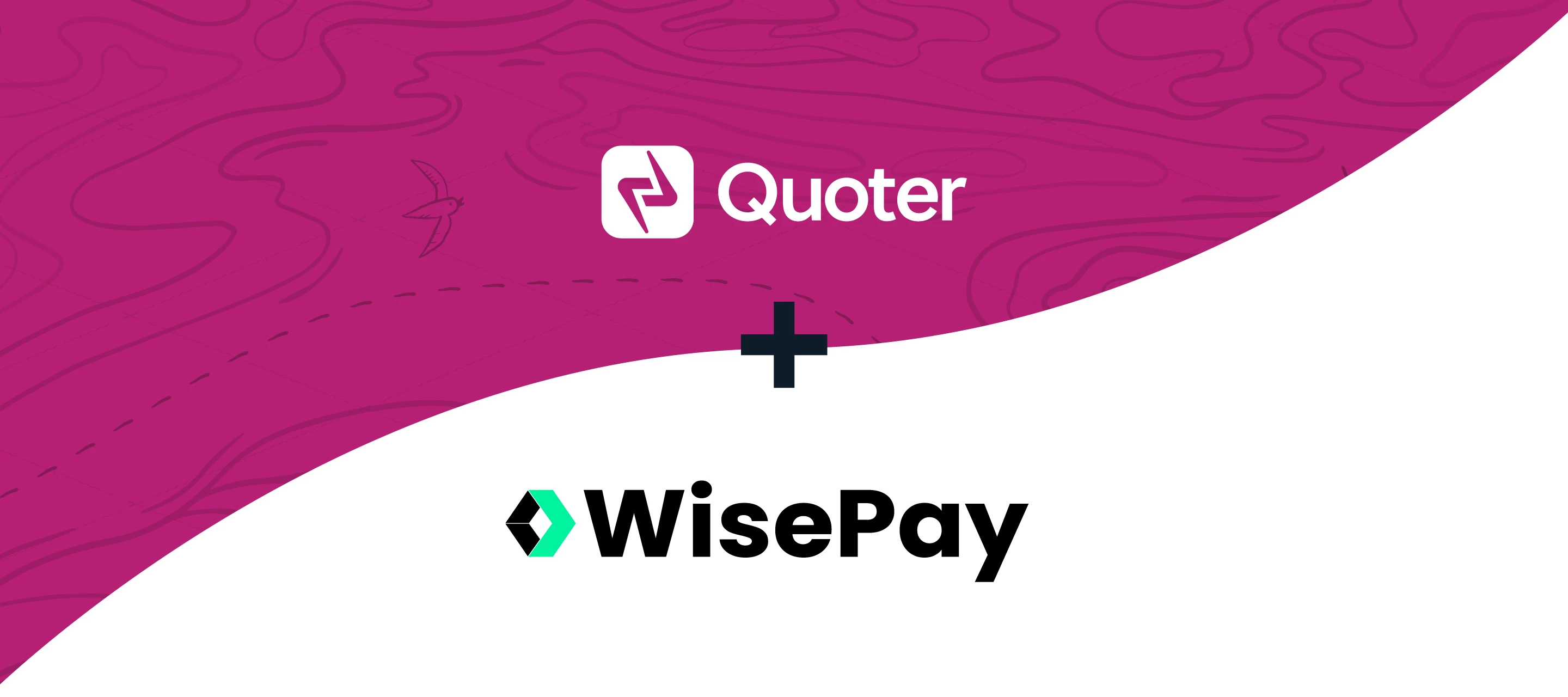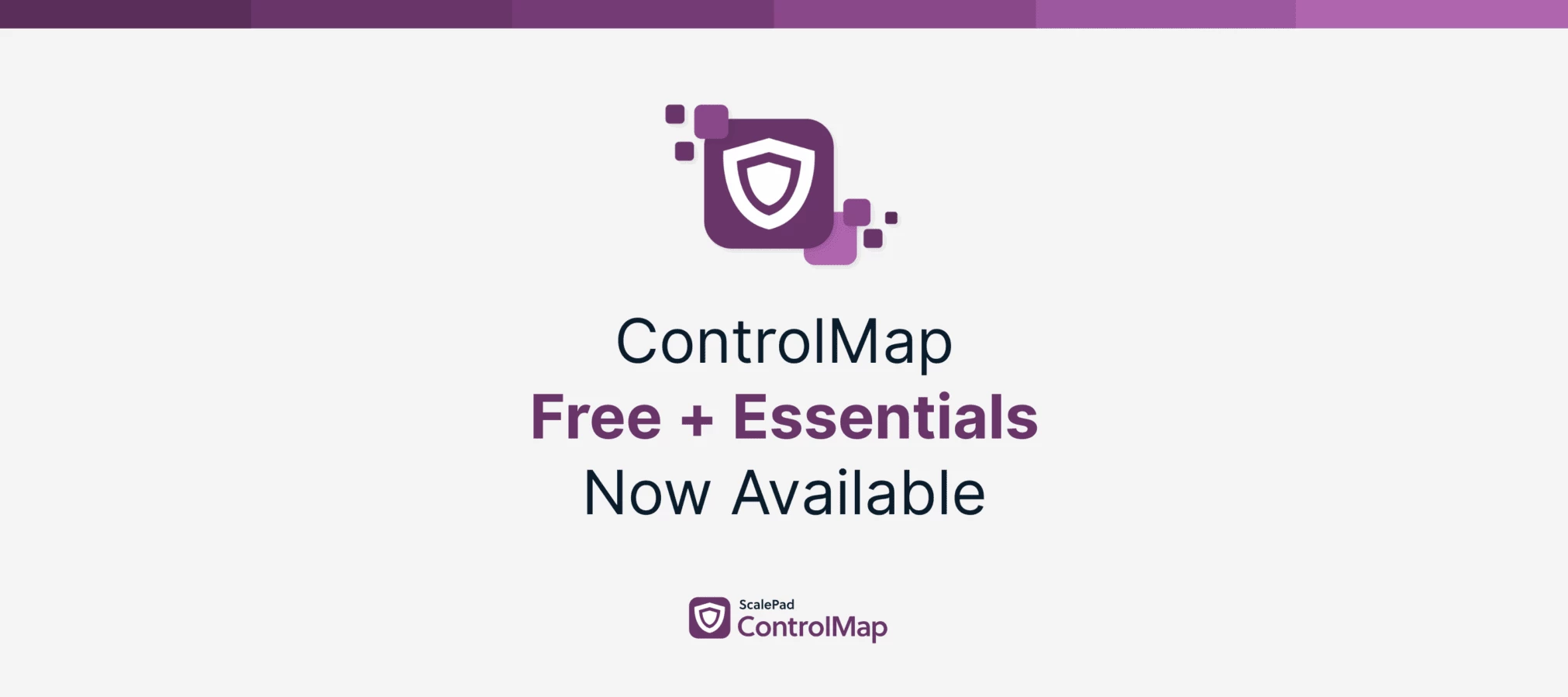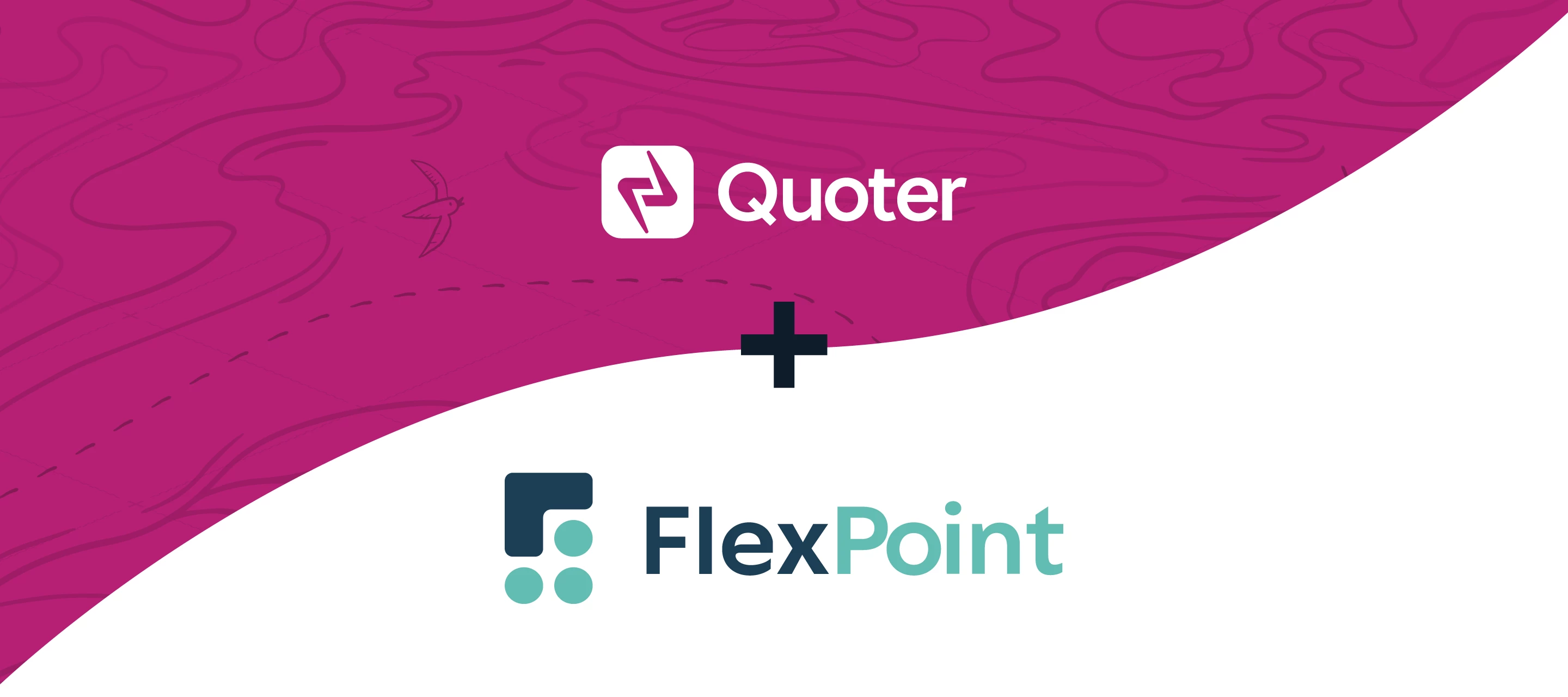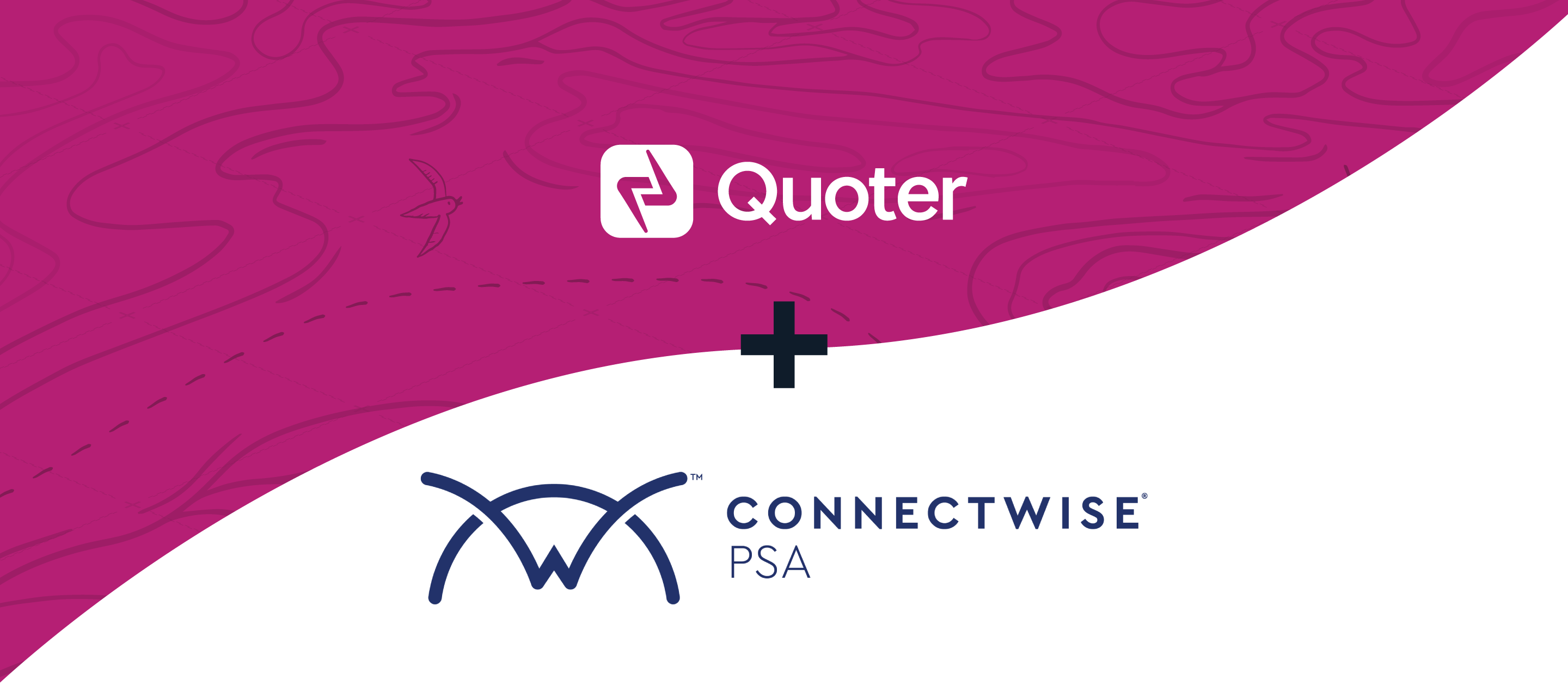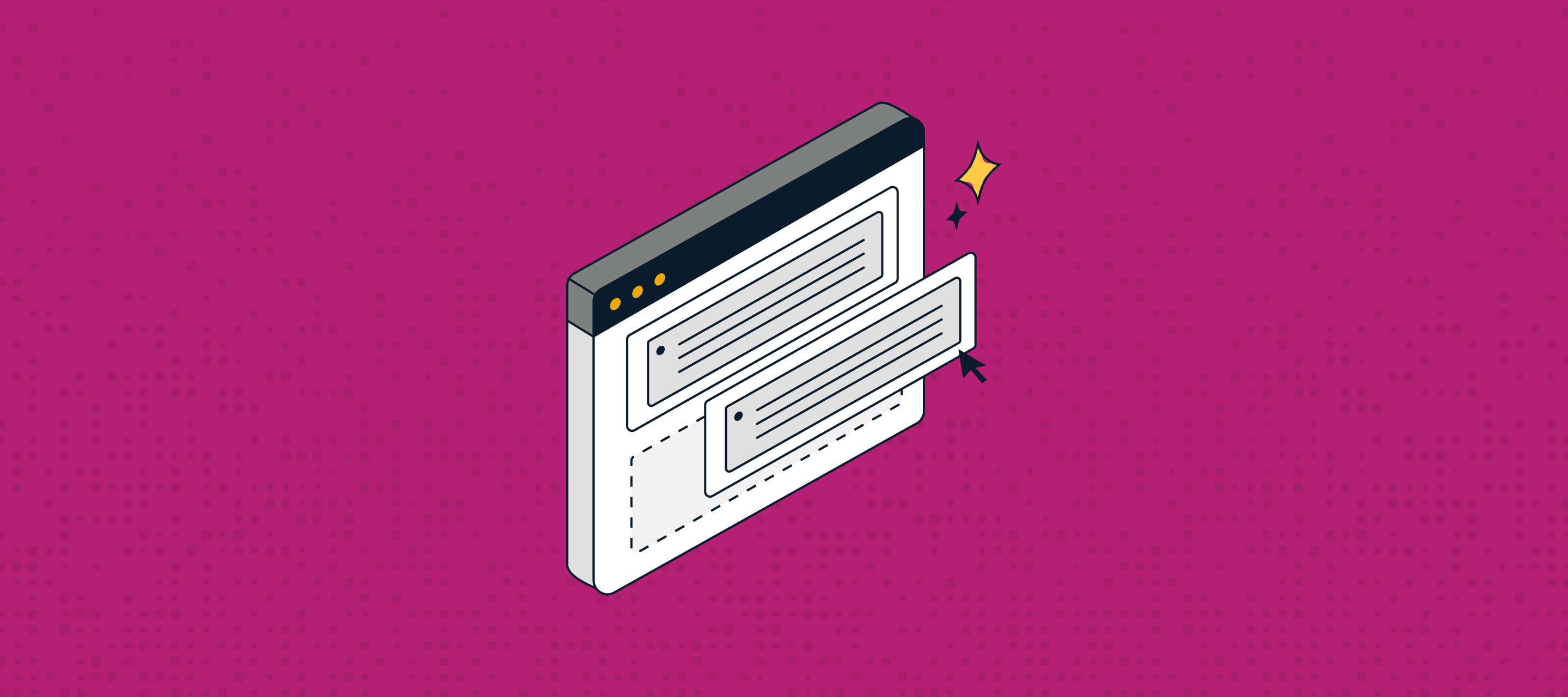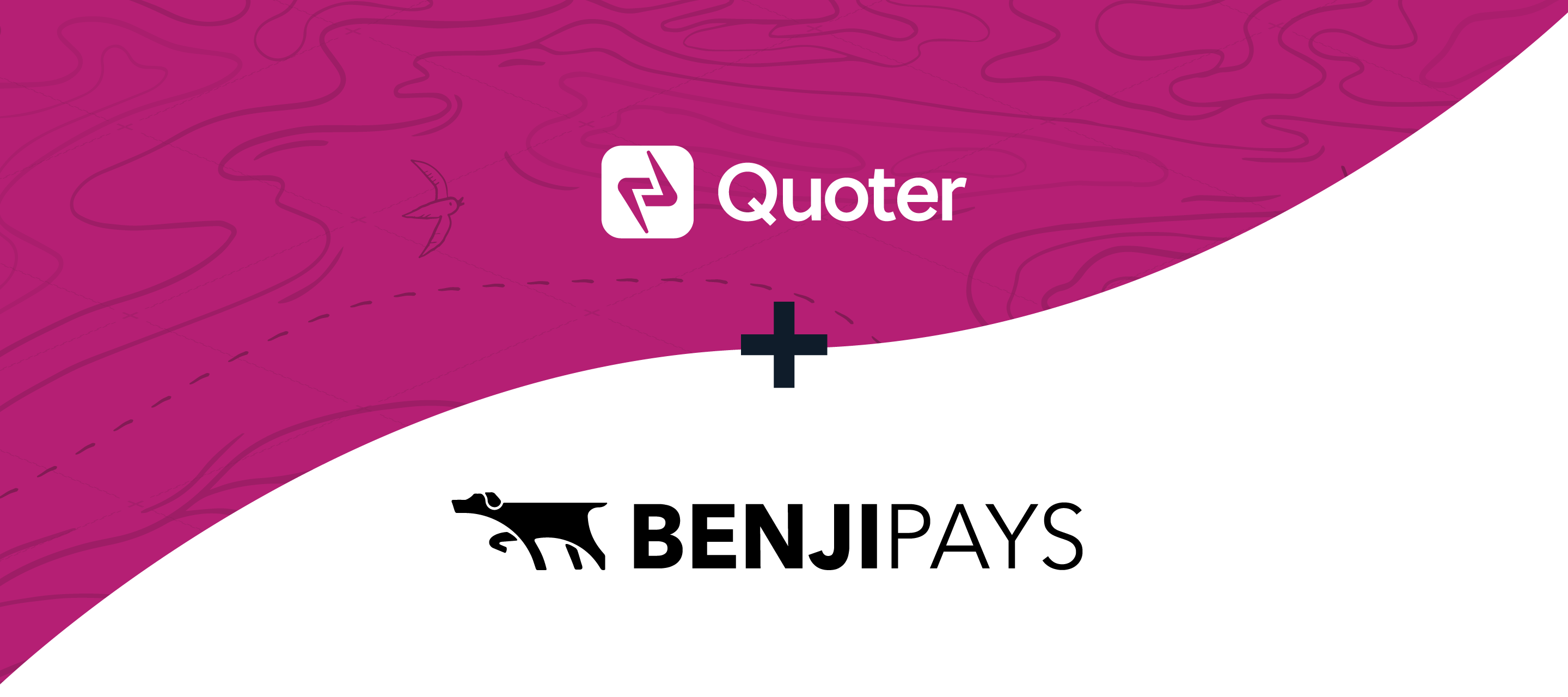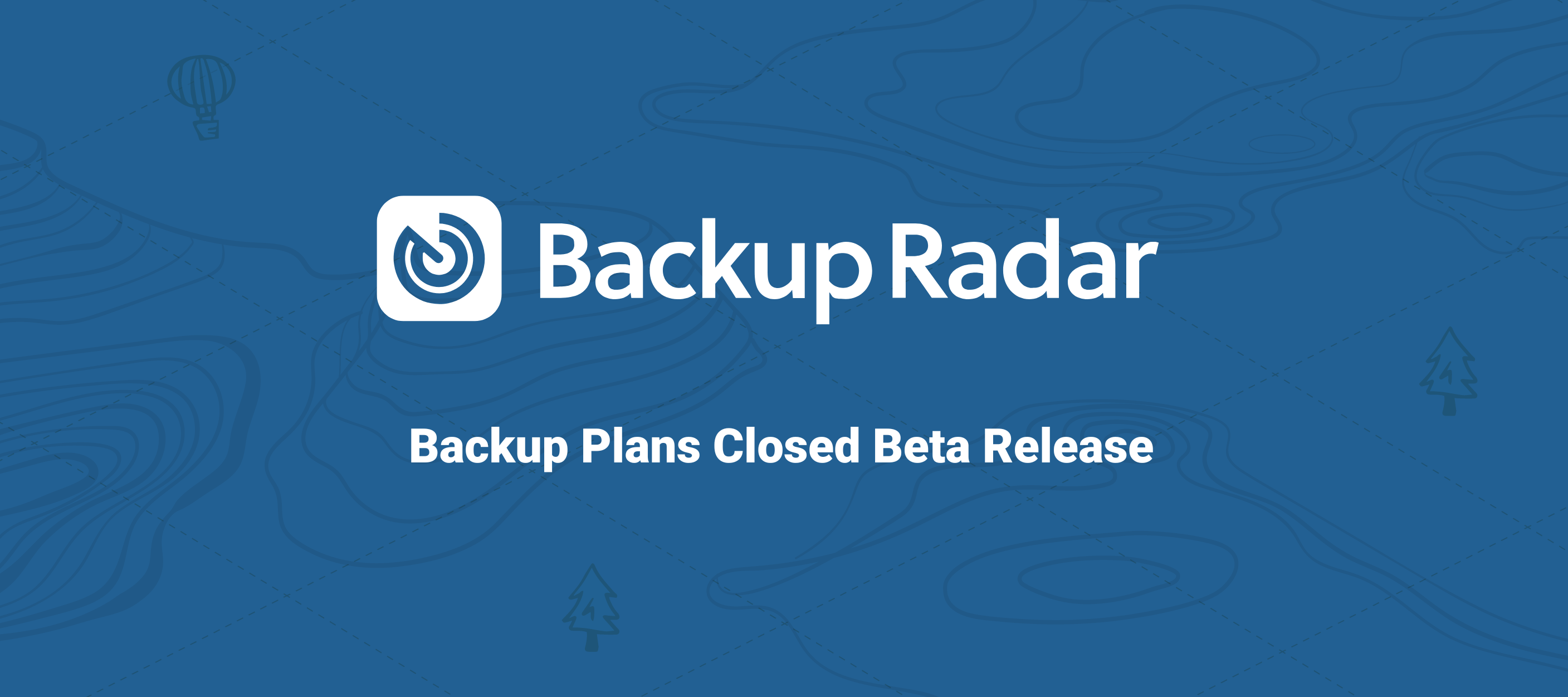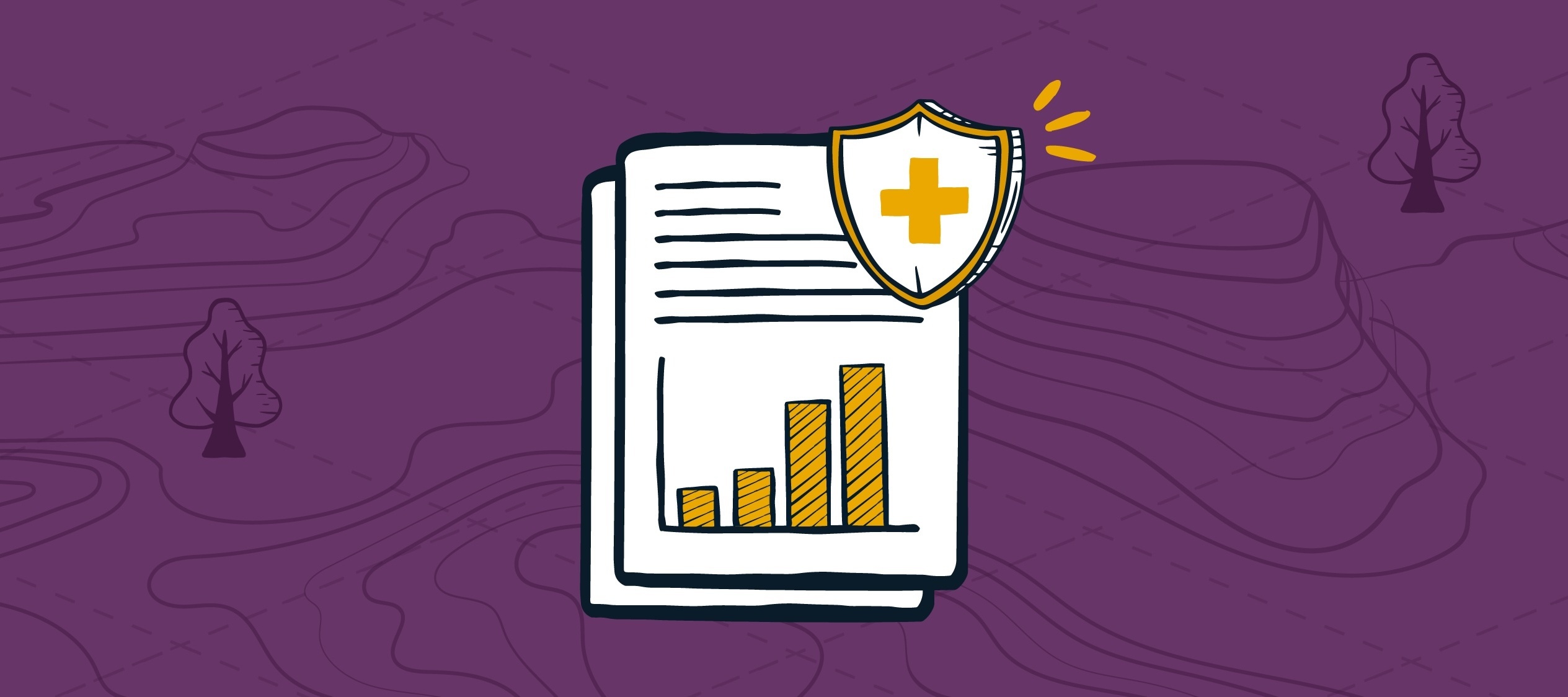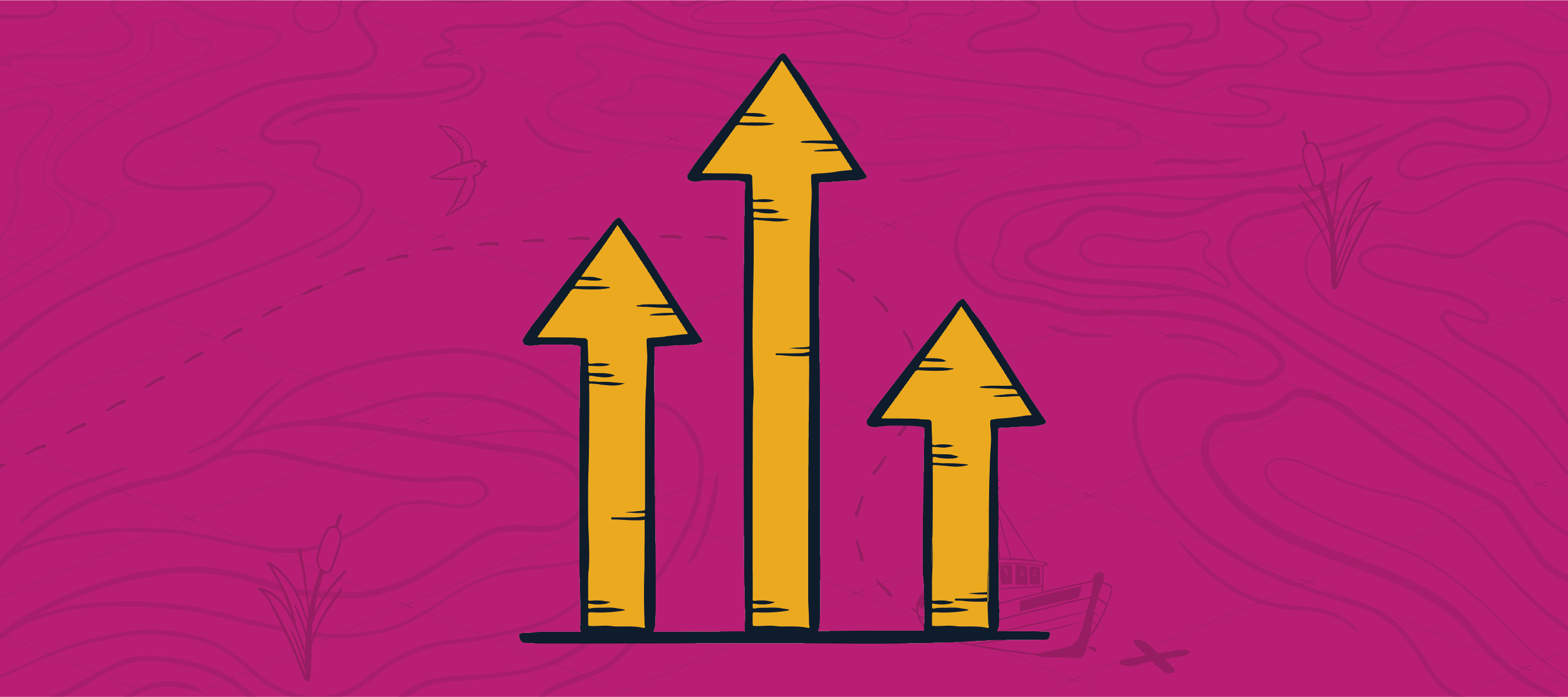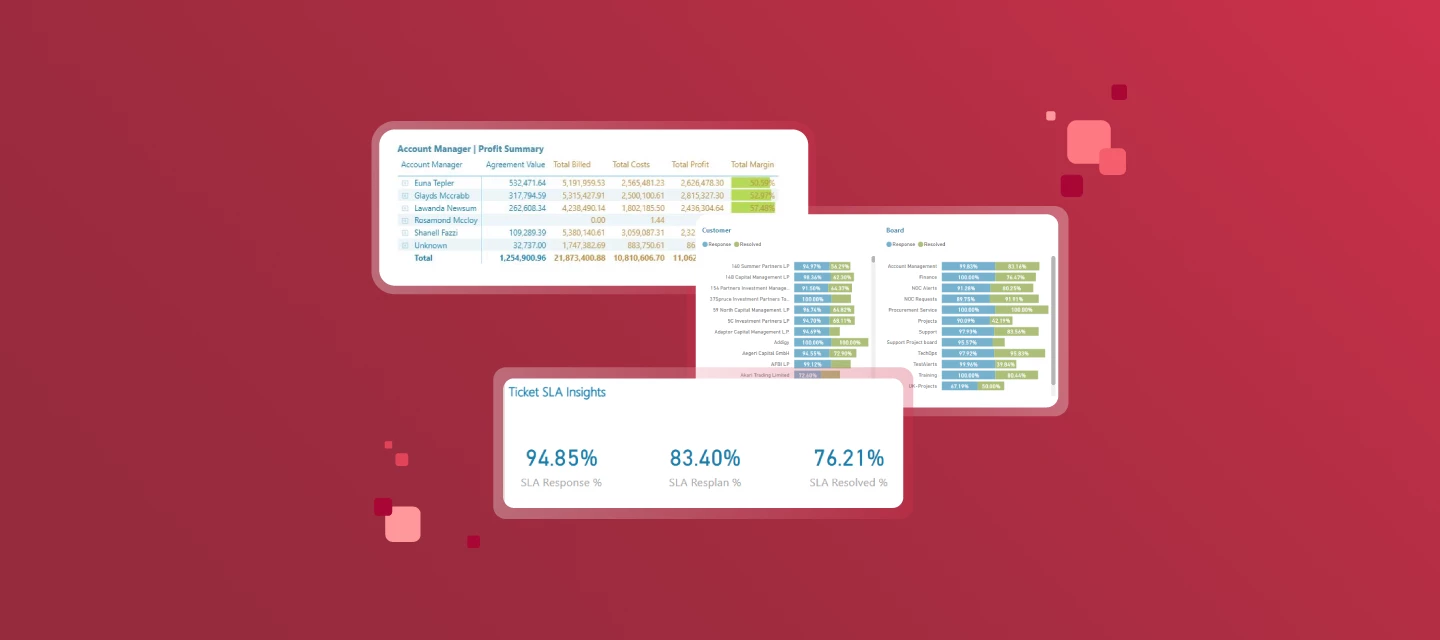
Cognition360 December 2025 Updated Reports
A Triple Play for Cognition360As a cold chill settles upon the north of the land, the moonless solstice approaches with the nights growing ever longer… the ScalePad team has our last updates of the year for Cognition360! Bet you’re glad I didn’t keep that prose up. As a triple play would close out any inning (yes, I’m switching back to a summer sport analogy… I just couldn’t do a triple lutz, can’t ski a triple-black diamond), we’re here closing out 2025 with three updated reports:Company Audit Analysis Report Customer Profitability Report Ticket SLA Insight ReportAs per usual with Cognition360 updates, they’re available to be added to your tenant on a request basis. Jump on this linked Jotform to request any or all of the reports we go through here be updated for you.And read on for all the details! How may I get a deeper look at what’s new?Join the ScalePad Cognition360 team for our Cognition360 Learning Lab on this – interactive so you can ask your questions (and be sure you add the report into your tenant so you can ask really difficult questions). The impending holiday season means the next session will be happening January 28, 2026. Note that ScalePad’s annual Ignition event is the next day as well; keep your calendar free for ScalePad events at the end of January!If you’re not already joining us for our Learning Lab, get on this – it’s essentially a C360 peer group led by an expert MSP consultant, well worth your time. Usually it’s the legendary Christy, but sometimes someone like Adam or Kaitlin takes the reins. How may I add the updated reports?This Jotform link to our Support team will get you hooked up with the latest and greatest. Get all three, or pick your updates.If you missed our September update, get them added with this Jotform instead. What’s new-and-or-improved in these three reports?Let’s get right into it: Company Audit Analysis ReportThis is an all-new, never-before-seen report. Company Audit Analysis Report (with many redactions) | Audit Details page Partners had expressed a challenge with limited visibility into how frequently company records are updated, and what specific changes are occurring. This made audits and troubleshooting more difficult, because the user couldn’t be clear on exactly which changes had been made when. Our solution is the introduction of a new Company Audit Analysis Report. This report captures both the frequency of the changes, as well as the actual audit entries. Data can also be extracted from the report for deeper analysis or inclusion in compliance workflows.The example we have above shows updates made to Site and Company records by their documentation tool, ITGlue. Customer Profitability ReportAdded Agreement Value to the Account Manager and Account Mgr (Dates) pages of the Customer Profitability Report. Customer Profitability Report | Account Manager page, new “Agreement Value” column Comparing agreement values vs actual billings is a potential blind spot. Of course, the expectation is that billing would match exactly what’s in the agreement, right? Surely no one has ever had an issue with this ever because systems are infallible.Despite infallibility, this seemed like a legitimate potential problem our reporting could help with, so we’ve added the total agreement value to both the Account Manager and the Account Mgr (Dates) pages: Customer Profitability Report | Account Mgr (Dates) page, new “Agreement Value” column Now you can compare current agreement values against total billings to evaluate ACTUAL MRR and profitability on a per client basis, as well as look at MRR per account manager. Billing discrepancies are obviously something you’d want to clean up as quickly as possible; discounts shouldn’t be inexplicable or outside agreements, and overbilling is a potential reputation hit. We can help you spot these issues. Ticket SLA Insights ReportAdded CompanyType filter to the Ticket SLA Insights Report. Ticket SLA Insights Report | Customer page, CompanyType filter added You may have a number of different Company Types set up to cover different kinds of organizations in your service offering, or work that you do outside of managed services. I can understand a use case to look at delivery vs SLAs for hourly clients, for example, or perhaps your hourly clients might have questions for you about how you’re meeting SLAs. This filter gives you a quick way to segment SLA performance by Company Type and derive improved insights based on client categorization. Last Cognition360 Update of 2025If you missed this at the top, please use this form to have our Support team add all or some of these enhancements to your C360 reporting!If you are already working with Cognition360, please feel free to share your thoughts below here on our Community site; we appreciate hearing from you. Many of the updates (I think literally all...) in this release were inspired by support requests and real challenges raised by ScalePad Partners like you. Let us know what you need or what could make your experience better, and we will be ready to support you and help your business grow.Still not a Cognition360 partner? If you have ConnectWise PSA, resolve (because New Year’s resolution… amirite?) to join us for a personalized demo, or check out this quick overview here. We’d love to help you unlock insights hidden in your data so you can make better decisions and grow a more efficient and profitable MSP business in the New Year. Cheers!