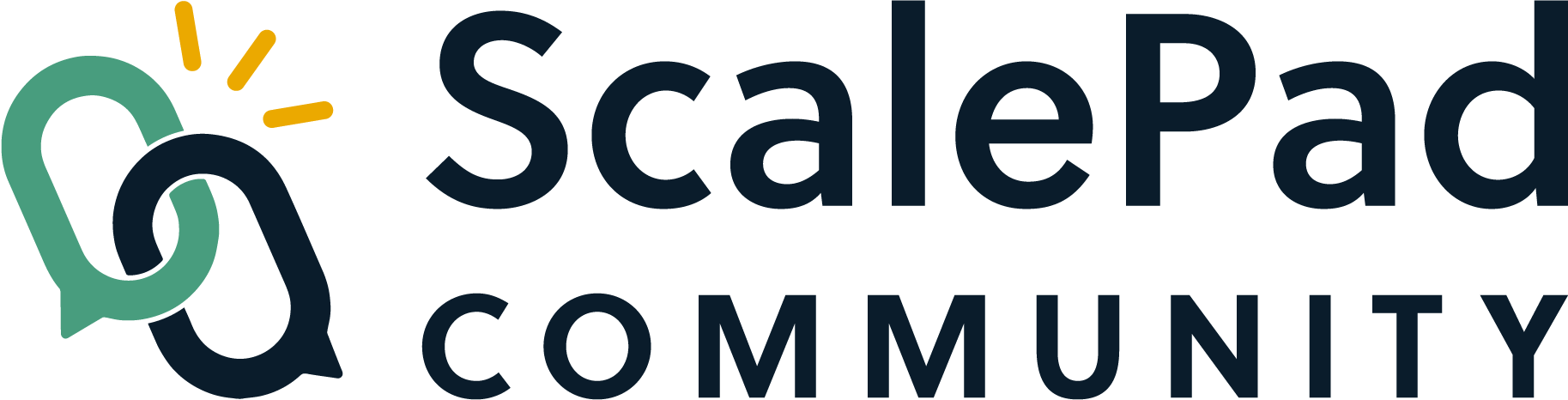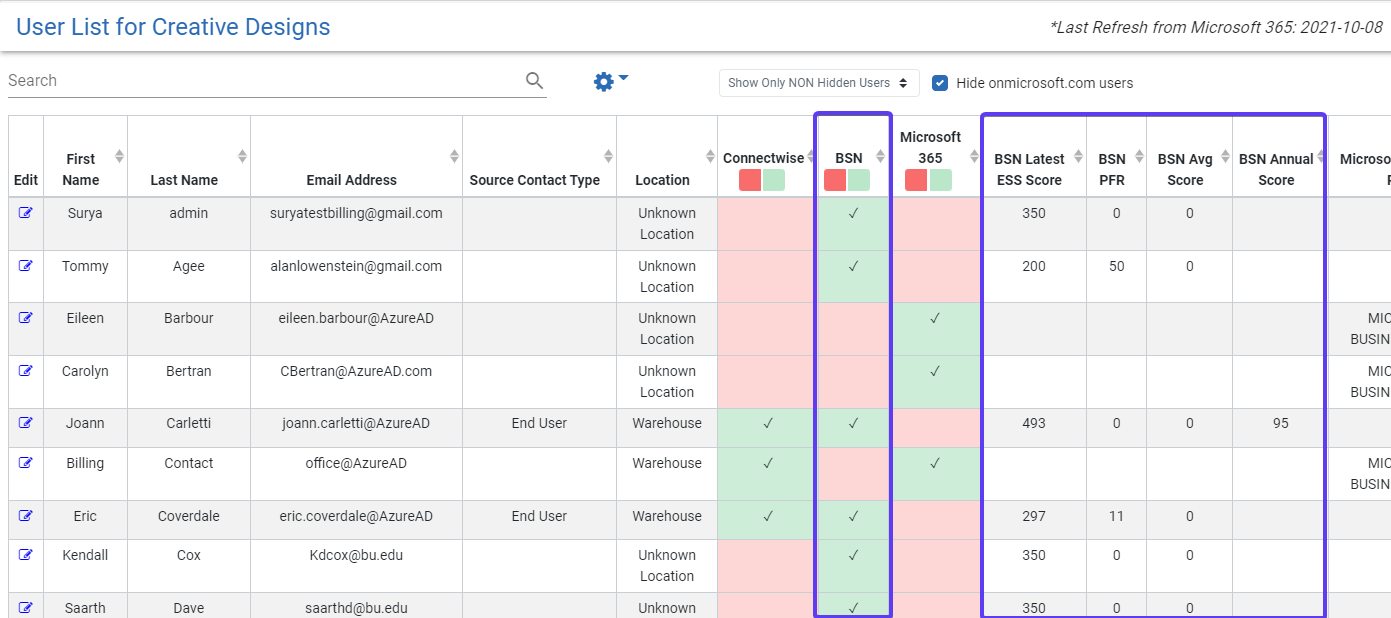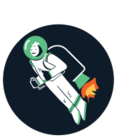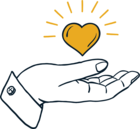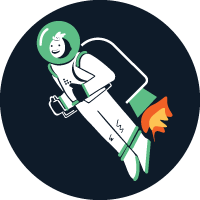For the most up-to-date version of this article, please visit this link.
Security Awareness Data: Breach Secure Now Integration
If you want the ability to communicate Security Awareness Training results/status in your Business Review Meeting, LCI now offers the ability to include Breach Secure Now (BSN) data in a couple of different reports in our platform.
Specifically, you can view BSN data in:
The User List
A complete Breach Secure Now report is available in More Reports click the Breach Secure Now Reports Tile.
Lastly, we have added a new component in Report Builder that allows you to bring in your BSN data.
Note on ESS Color Coding: We follow BSN cut scores for color coding ESS Scores. The scale is:
0-499 - Poor/Red
500-629 - Fair/Yellow
630-800 - Good/Green
How to Enable the BSN Integration within LCI
If in step #1 below, you do NOT see the Integrations tab, please contact LCI Support and we will work with LCI to get in enabled for you.
Step 1: Enabling Lifecycle Insights as an integration partner in BSN
- Log in to BSN
- In the Left Nav Pane, click on Partner Profile
- Click on the Integrations tab
- Enable Lifecycle Insights
- Copy the Partner Integration Key.
Note #1: If you do not see the Partner Integration Key after enabling LCI, please refresh your page.
Note #2: If you do not see any vendors listed under Integration Partners, hit the down arrow to expand the panel to the far right of Integration Partners
Step 2: Register the BSN API Key in LCI, Match Companies and Perform the Initial Sync
1. Log in to LCI
2. In the left Nav pane, click on Integrations, then click on the Breach Secure Now tile.
3. In the Breach Secure Now Settings page, perform the following:
- Check the box to integration integration is Active
- Paste in your partner integration key from BSN (You copied this from BSN earlier)
- Click Save Settings
Note: If the area to paste in your partner integration key is disabled, please reload your browser to ensure you have the lastest version of LCI.
After click Save Settings, you will receive the following message:
In order to load BSN data, we will need to match the company names from BSN to the company names in LCI.
Next, click on the COMPANY MATCH tab.
If you don't see any companies listed, please click on the REFERESH COMPANIES FROM BREACH SECURE NOW button.
Finally, for applicable BSN Client Name/s, match the appropriate LCI Company Name.
Alternatively, you can use the Auto-Mapping feature to match your companies.
To use the auto-mapping feature, click the map companies button.
The system will try to match any exact or near exact matching company names and match those accordingly.
When the auto-mapping is complete the companies that were matched are highlighted as green rows in the table.
The system attempts to find the most exact match for each company. Some companies with slight name differences may not auto-map. Please review the mapping to ensure that all desired companies are matched. A counter of auto-matched companies is provided at the top of the table listing.
Click the Save Automap button at the top of the table to save your selections.
If you would like to remap the companies, click the Refresh Companies button before saving.
This will allow you to remap your companies.
By default, when you match, the Integration Enabled? checkbox will be selected. That means we will pull data for that company. To turn off the integration for a specific company, deselect that checkbox.
Note: Any changes made on the Company Match page will automatically Save.
Step 4: Syncing data from BSN to LCI
Data will sync from BSN to LCI once a day whenever your normal build runs. If you want to perform an ondemand sync, you can do the following:
1. In the Breach Secure Now Settings page, you can click the Sync Now! button. Note, this button will only be enabled if:
- The BSN integration is active
- At least one company is matched with Integration Active? selected
2. If you have the Professional Edition or above, you can use Data Sync Manager to initiate a sync. For more information on how to use Data Sync Manager, you can review this article: Data Sync Manager.
The initial sync can take up to 10 minutes. After waiting that time, you can click on the Security Awareness report in the left Nav pane to view your BSN data for a company you have enabled!