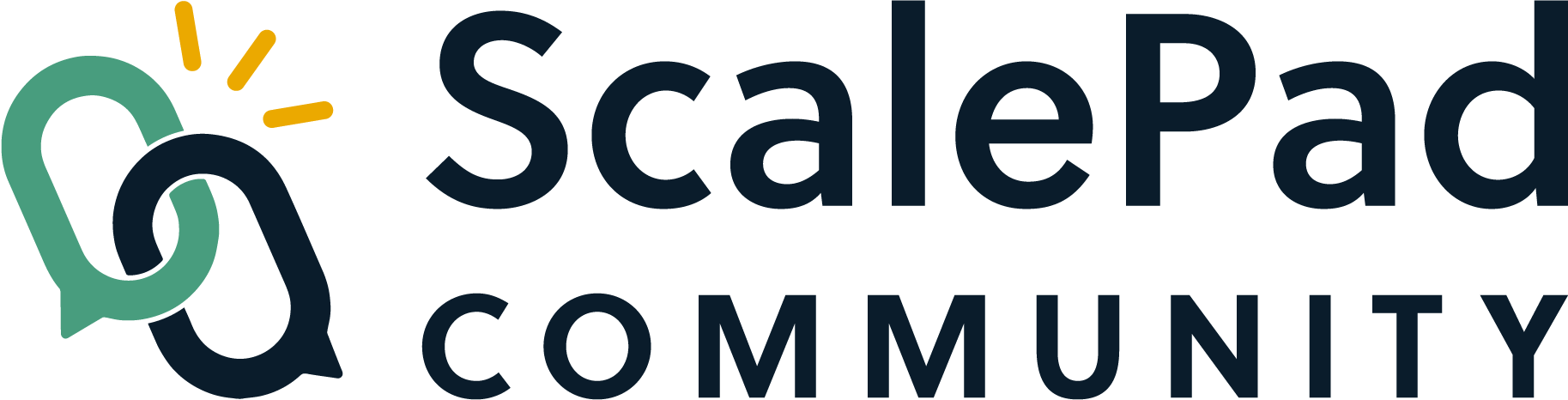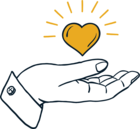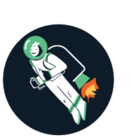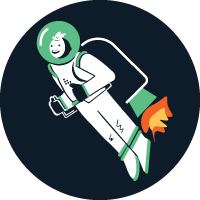Anyone able to share how you remove a client and the associated assets? I believe I have looked all over but just can not see how you remove a client and or assets.
Question
How to remove a client and related assets
Sign up
Already have a ScalePad Community account? Sign in
First-time visitors:
- Open another browser tab
- Sign in to https://app.scalepad.com
- Return to this tab and sign in
Sign in with your ScalePad Hub account
Sign in to the ScalePad Community
First-time visitors:
- Open another browser tab
- Sign in to https://app.scalepad.com
- Return to this tab and sign in
Sign in with your ScalePad Hub account
Enter your E-mail address. We'll send you an e-mail with instructions to reset your password.