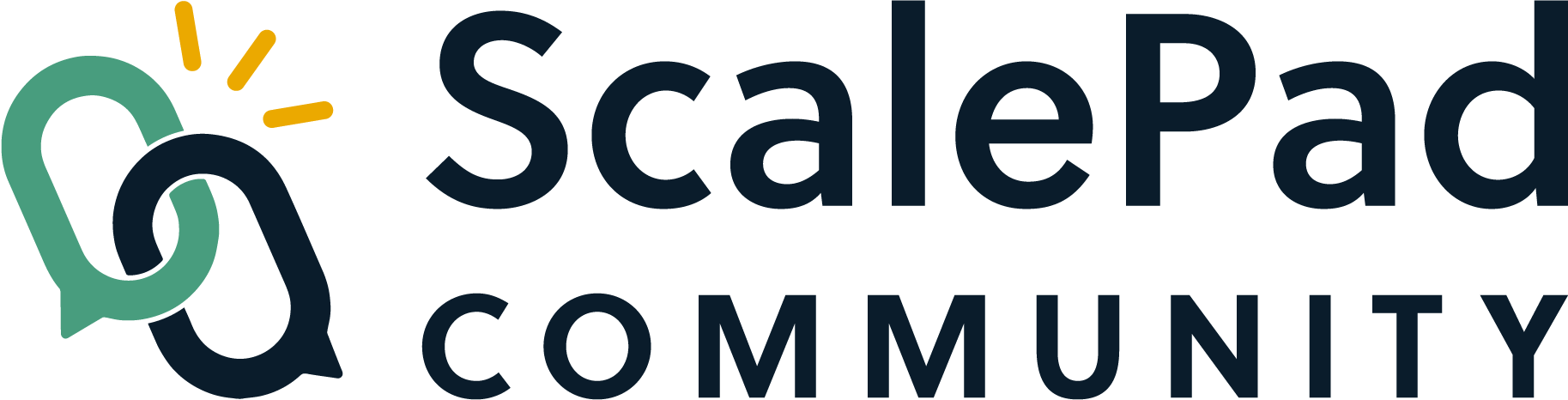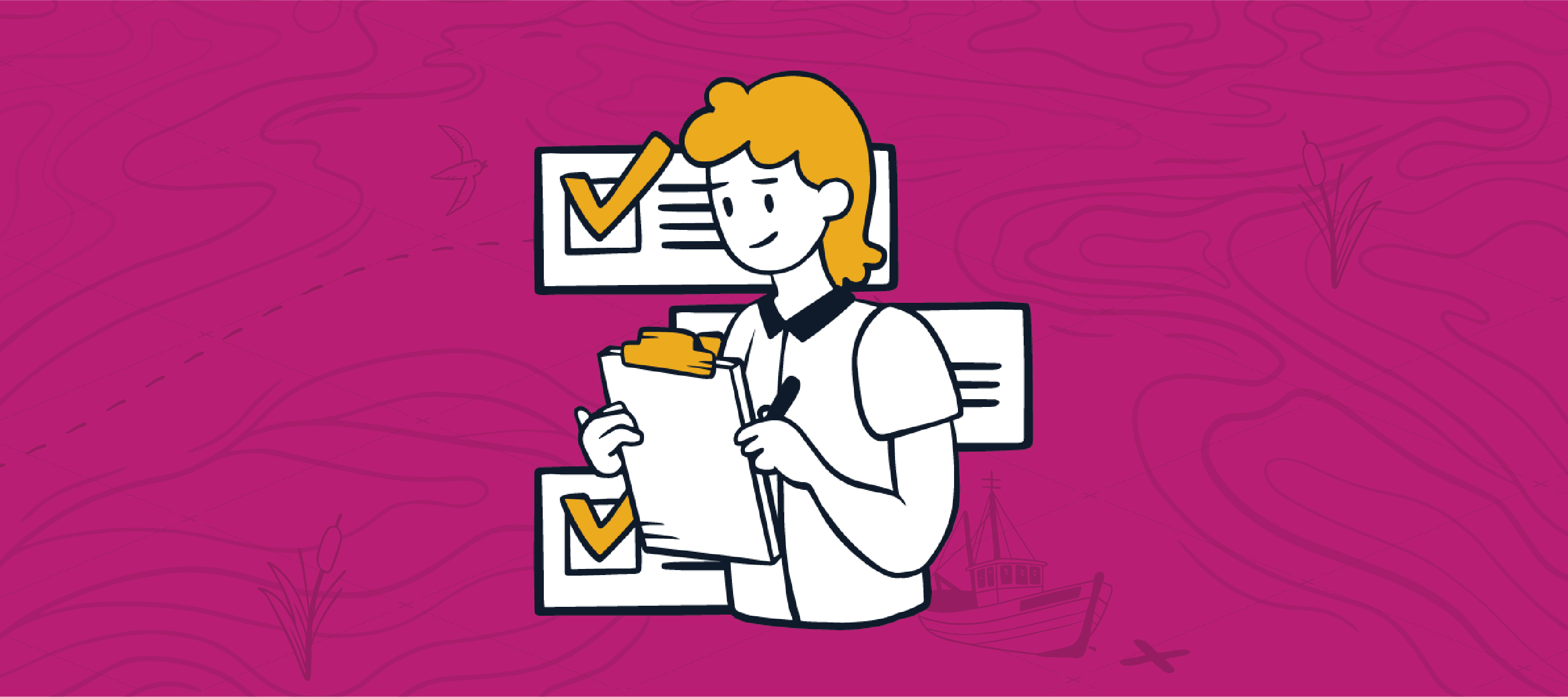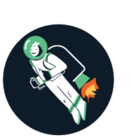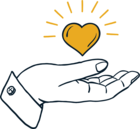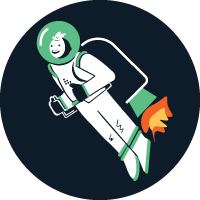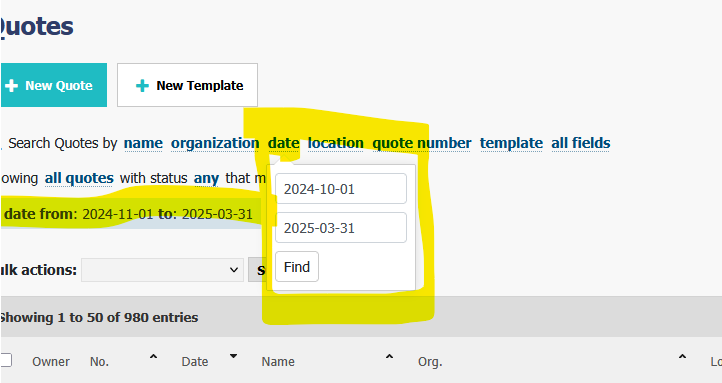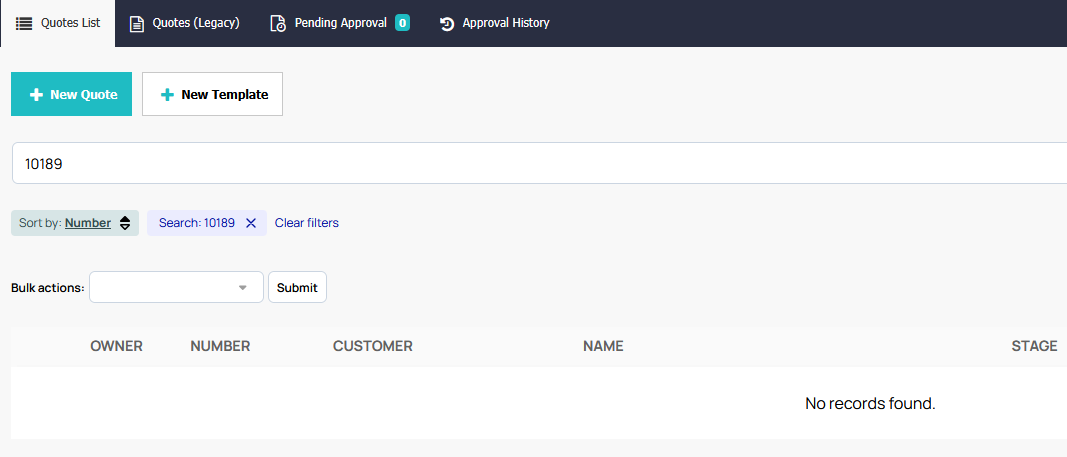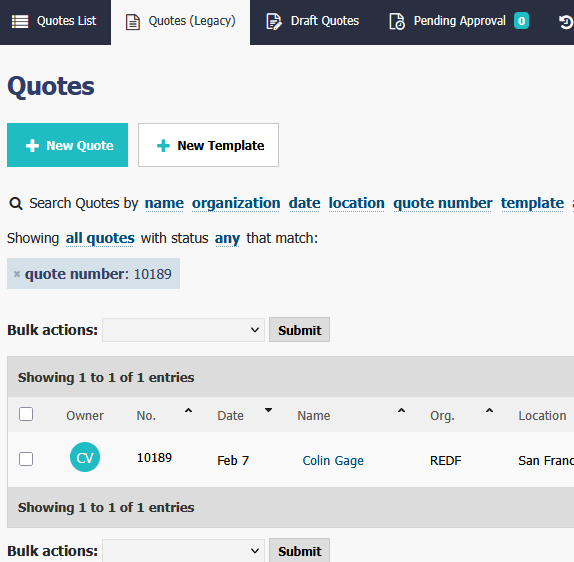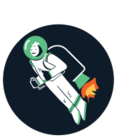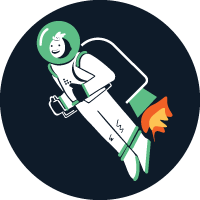A better way is the new default way to view created quotes
As people of culture (or possibly aging Simpsons fans), I’m sure you are already aware that default is the two sweetest words in the English language. We’ve been beta testing and tweaking our enhanced Quotes list for the past several months, and we’re now ready to officially make the new version of the Quotes list the default that you will see when you access Quoter.
- Some of you will want to dive right in – this link will take you right to the new Quotes List view. Ash recorded this quick Loom video on how to get the most out of the new Quotes List if you want the best-of in 3 minutes:
https://www.loom.com/share/fd50f4bfe3144fc3aee14fd783b07eea?sid=8b8025d8-1a6b-4a1f-b17a-ac4ffe871865 - Some of you will want to read the documentation – this Help Center link will give you the specifics on exactly what’s new and changed.
- Some of you hate reading, so here’s a short YouTube video where Ash and I go through the new Quotes list. Skip to a minute in and we’ll show you what’s changing.
For everyone else who wants to know what’s new, read on!
What is better in the new default Quotes List?
The Quoter team has made a whole slew of updates that will improve your experience vs the legacy list view. Let’s dive into a few.
Retrieve relevant quotes without manual filtering
The old quotes list required you to manually filter and sort quotes each time you came to the quotes list. The inability to save filtered views meant pulling up the time-consuming and repetitive.
That’s old and busted.
With the new Quotes List, you can save filters to create the Saved Views you want. No more starting from scratch each time. Here are 7 essential views we recommend MSPs build out first – save time, close faster, and stay laser-focused on what matters most (thanks for these
💡 1. Sent Quotes — Expiring Soon
📅 Filter: Stage = Sent, Sort by Expiry Date (Asc), Show Column: Expiry Date
Catch quotes before they expire and go cold. This one’s a lifesaver for closing deals in time.
💡 2. Draft Quotes
🎯 Filter: Stage = Draft, Filter by Owner/s
Gives sales managers an instant view of which reps need a nudge to get quotes finalized.
💡 3. Published but Not Sent
🚨 Filter: Stage = Published, Sort by Created Date (Desc), Show Column: Created Date
Avoid dropping the ball. This shows every quote that’s ready but hasn’t been sent out yet.
💡 4. Expired Quotes — Recently Expired First
🔄 Filter: Stage = Expired, Sort by Expiry Date (Desc), Show Column: Expired Date
Re-engage or reissue quotes that just expired. Perfect for pipeline cleanup or second chances.
💡 5. High-Value Sent Quotes
💰 Filter: Stage = Sent, Sort by Upfront Total (Desc)
Keep your biggest deals front and center. Great for high-touch follow-up.
💡 6. High-Margin Recurring Quotes (Won)
📈 Filter: Stage = Won, Sort by Recurring Margin (Desc)
Highlight your most profitable recurring deals—ideal for forecasting, renewals, and team recognition.
💡 7. Quotes for a Specific Organization
🧠 Filter: Organization = [Client Name]
For managing renewals, upsells, and any account-specific quoting activity.
Customize the quote list
New fields to filter the list include:
- Quote Owners – previously you could filter by one; now you can filter by multiple quote owners. Look at a view to sort by sales managers and then on potential deals by sales representatives, for example.
- Custom Quote Number (fallback to Quote Number if this isn’t present)
- Recurring and Upfront Margin
Margins are also green-red colour-coded to highlight your most profitable and least profitable deals.
Customize columns
Fixed columns limited your flexibility to include the most relevant data… so those are gone. Now you can select which columns to display when viewing the Quotes List, and there’s a whole list to choose from:
- Owner
- Number
- Customer
- Location
- Name
- Stage (more on stages below… we think these are super important)
- Total
- Cost
- Created Date (the date filters are very flexible… there’s a huge list)
- Expiry Date
- Won Date
Once you’ve selected the columns you want, just click Done and you’ve saved your choices. Your new layout saves with the filtered view, so you’ll have the columns you’ve set there when you load a saved view.
Whether you want to take a 30,000 foot view of every potential piece of business that’s in the pipeline, or zoom down to just see what needs to be followed up from, say, a specific week in December 2024 for one of a key customer’s locations, Quoter has you covered.
Identify quotes at different Stages
We learned that users were tracking quote stages manually outside the Quoter system, leading to inefficiencies and missed opportunities as quotes moved (or didn’t move) through the pipeline. Expired quotes had to be manually tracked through external processes, leading to missed follow-ups.
Quote Stage fixes that. It’s one of the biggest wins for viewing quotes, as it helps with follow-up actions and decision-making.
Stage – what are the Quote Stages that you can select?
Sorting quotes into Stages is a much more granular way to view quotes. This allows you to prioritize tasks effectively:
- Finishing Drafts to get them Published
- Getting Published quotes out the door
- Ensuring they’re delivered
- Following up or setting automated follow-ups on Sent or Expired quotes
- Fulfilling won orders
- Learning from Lost deals
We think Stages are a better way to look at Quotes because you can make better managerial decisions when you see them from this view. Filter and select by these Stages:
- Draft
- Published
- Sent - Undeliverable
- Sent - Pending
- Sent - Delivered
- Sent - Opened
- Sent - Clicked
- Expired
- Won - Accepted
- Won - Ordered
- Won - Fulfilled
- Lost
Colour-coded progress bars in the list help identify key actions that may be needed. This Help Center article has all the details about how these Stages are created. Setting and moving quotes between Stages happens automatically behind the scenes by Quoter.
Is there anything missing from the new Quotes List that was in the old list?
The only feature that has not been replicated from the old list is the ability to export a Line Item .csv file. You can still access it from the legacy Quotes List tab item.
Why so confident that this should be the new default?
TL;DR your team will be more efficient working from the new default view.
The ability to customize columns, refine quote filtering by Status and Stage, and most importantly save the views that you create should be a huge aid to anyone using Quoter, whether you’re managing your own work or managing multiple teams. Quickly access relevant quotes without repetitive manual filtering, further streamline your workflows, and gain deeper insights into quote performance.
Like what you see? Absolutely hate this change? Let us know what you think in the comments. You’re a ScalePad Partner, and we want to hear from you.